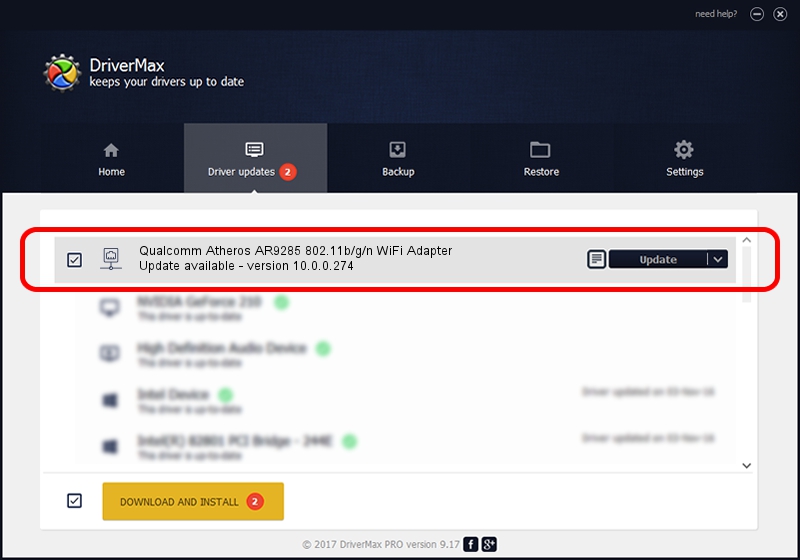Advertising seems to be blocked by your browser.
The ads help us provide this software and web site to you for free.
Please support our project by allowing our site to show ads.
Home /
Manufacturers /
TP-LINK /
Qualcomm Atheros AR9285 802.11b/g/n WiFi Adapter /
PCI/VEN_168C&DEV_002B&SUBSYS_A3051A32 /
10.0.0.274 Nov 12, 2013
TP-LINK Qualcomm Atheros AR9285 802.11b/g/n WiFi Adapter how to download and install the driver
Qualcomm Atheros AR9285 802.11b/g/n WiFi Adapter is a Network Adapters hardware device. The developer of this driver was TP-LINK. In order to make sure you are downloading the exact right driver the hardware id is PCI/VEN_168C&DEV_002B&SUBSYS_A3051A32.
1. Manually install TP-LINK Qualcomm Atheros AR9285 802.11b/g/n WiFi Adapter driver
- Download the setup file for TP-LINK Qualcomm Atheros AR9285 802.11b/g/n WiFi Adapter driver from the link below. This is the download link for the driver version 10.0.0.274 dated 2013-11-12.
- Run the driver installation file from a Windows account with the highest privileges (rights). If your User Access Control (UAC) is started then you will have to confirm the installation of the driver and run the setup with administrative rights.
- Follow the driver installation wizard, which should be quite easy to follow. The driver installation wizard will analyze your PC for compatible devices and will install the driver.
- Restart your PC and enjoy the updated driver, as you can see it was quite smple.
Driver file size: 1387406 bytes (1.32 MB)
This driver received an average rating of 4.9 stars out of 66276 votes.
This driver will work for the following versions of Windows:
- This driver works on Windows 8 64 bits
- This driver works on Windows 8.1 64 bits
- This driver works on Windows 10 64 bits
- This driver works on Windows 11 64 bits
2. The easy way: using DriverMax to install TP-LINK Qualcomm Atheros AR9285 802.11b/g/n WiFi Adapter driver
The most important advantage of using DriverMax is that it will install the driver for you in the easiest possible way and it will keep each driver up to date. How easy can you install a driver with DriverMax? Let's see!
- Open DriverMax and click on the yellow button that says ~SCAN FOR DRIVER UPDATES NOW~. Wait for DriverMax to scan and analyze each driver on your computer.
- Take a look at the list of detected driver updates. Scroll the list down until you locate the TP-LINK Qualcomm Atheros AR9285 802.11b/g/n WiFi Adapter driver. Click the Update button.
- That's it, you installed your first driver!

Jan 17 2024 7:00AM / Written by Daniel Statescu for DriverMax
follow @DanielStatescu