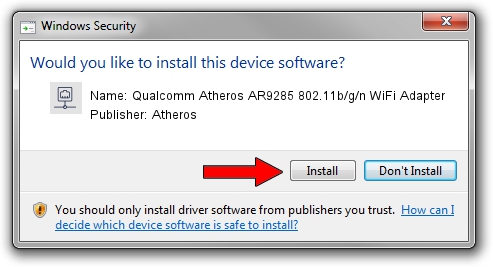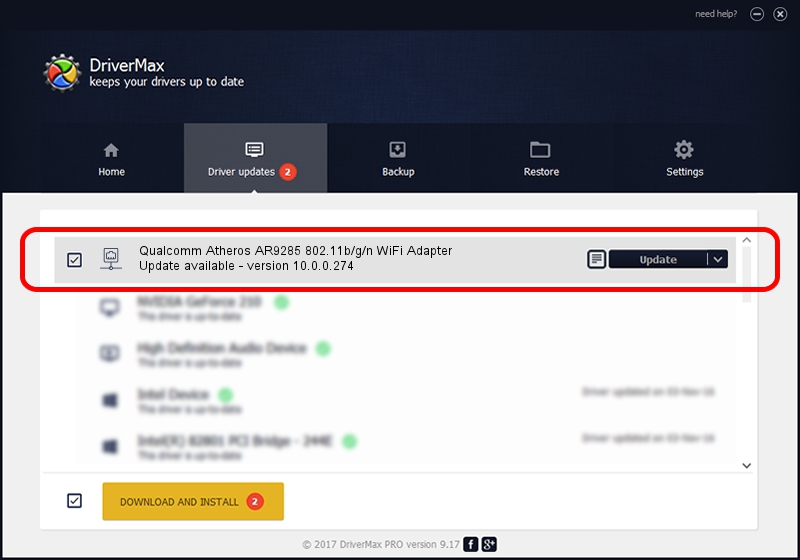Advertising seems to be blocked by your browser.
The ads help us provide this software and web site to you for free.
Please support our project by allowing our site to show ads.
Home /
Manufacturers /
Atheros /
Qualcomm Atheros AR9285 802.11b/g/n WiFi Adapter /
PCI/VEN_168C&DEV_002B&SUBSYS_04641028 /
10.0.0.274 Nov 27, 2013
Atheros Qualcomm Atheros AR9285 802.11b/g/n WiFi Adapter driver download and installation
Qualcomm Atheros AR9285 802.11b/g/n WiFi Adapter is a Network Adapters device. This driver was developed by Atheros. The hardware id of this driver is PCI/VEN_168C&DEV_002B&SUBSYS_04641028.
1. Install Atheros Qualcomm Atheros AR9285 802.11b/g/n WiFi Adapter driver manually
- Download the driver setup file for Atheros Qualcomm Atheros AR9285 802.11b/g/n WiFi Adapter driver from the link below. This is the download link for the driver version 10.0.0.274 dated 2013-11-27.
- Start the driver setup file from a Windows account with administrative rights. If your User Access Control (UAC) is started then you will have to confirm the installation of the driver and run the setup with administrative rights.
- Follow the driver installation wizard, which should be quite easy to follow. The driver installation wizard will analyze your PC for compatible devices and will install the driver.
- Restart your PC and enjoy the fresh driver, as you can see it was quite smple.
This driver received an average rating of 3.4 stars out of 71597 votes.
2. How to install Atheros Qualcomm Atheros AR9285 802.11b/g/n WiFi Adapter driver using DriverMax
The most important advantage of using DriverMax is that it will setup the driver for you in the easiest possible way and it will keep each driver up to date. How can you install a driver with DriverMax? Let's take a look!
- Open DriverMax and push on the yellow button named ~SCAN FOR DRIVER UPDATES NOW~. Wait for DriverMax to analyze each driver on your PC.
- Take a look at the list of available driver updates. Search the list until you find the Atheros Qualcomm Atheros AR9285 802.11b/g/n WiFi Adapter driver. Click the Update button.
- That's it, you installed your first driver!

Aug 5 2016 1:11PM / Written by Andreea Kartman for DriverMax
follow @DeeaKartman