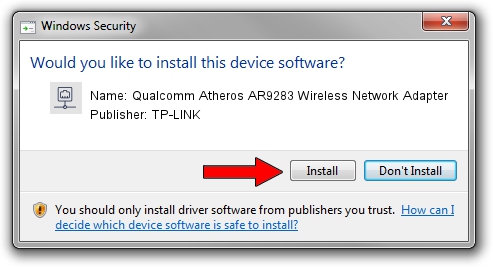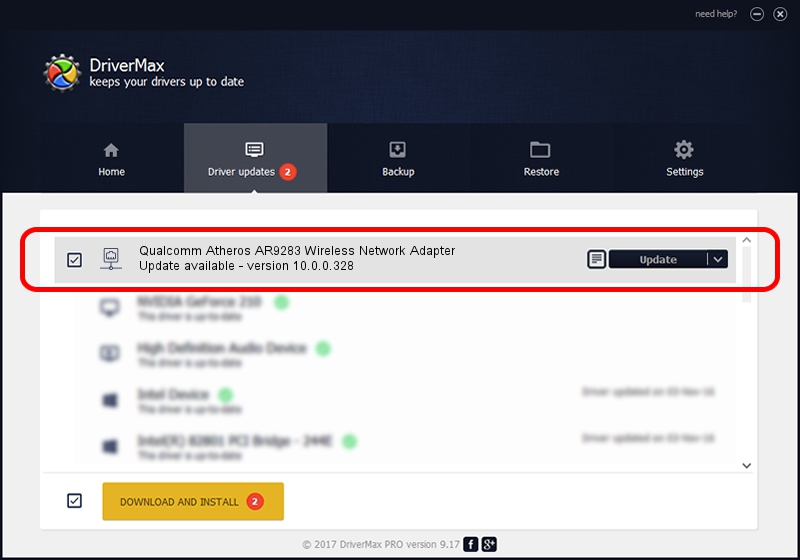Advertising seems to be blocked by your browser.
The ads help us provide this software and web site to you for free.
Please support our project by allowing our site to show ads.
Home /
Manufacturers /
TP-LINK /
Qualcomm Atheros AR9283 Wireless Network Adapter /
PCI/VEN_168C&DEV_002A&SUBSYS_E019105B /
10.0.0.328 Sep 08, 2015
TP-LINK Qualcomm Atheros AR9283 Wireless Network Adapter how to download and install the driver
Qualcomm Atheros AR9283 Wireless Network Adapter is a Network Adapters hardware device. This Windows driver was developed by TP-LINK. PCI/VEN_168C&DEV_002A&SUBSYS_E019105B is the matching hardware id of this device.
1. Install TP-LINK Qualcomm Atheros AR9283 Wireless Network Adapter driver manually
- You can download from the link below the driver setup file for the TP-LINK Qualcomm Atheros AR9283 Wireless Network Adapter driver. The archive contains version 10.0.0.328 released on 2015-09-08 of the driver.
- Start the driver installer file from a user account with administrative rights. If your User Access Control (UAC) is enabled please accept of the driver and run the setup with administrative rights.
- Go through the driver setup wizard, which will guide you; it should be quite easy to follow. The driver setup wizard will analyze your PC and will install the right driver.
- When the operation finishes restart your computer in order to use the updated driver. It is as simple as that to install a Windows driver!
Driver file size: 1587665 bytes (1.51 MB)
Driver rating 4.6 stars out of 79117 votes.
This driver is fully compatible with the following versions of Windows:
- This driver works on Windows 8 64 bits
- This driver works on Windows 8.1 64 bits
- This driver works on Windows 10 64 bits
- This driver works on Windows 11 64 bits
2. The easy way: using DriverMax to install TP-LINK Qualcomm Atheros AR9283 Wireless Network Adapter driver
The advantage of using DriverMax is that it will setup the driver for you in just a few seconds and it will keep each driver up to date. How can you install a driver using DriverMax? Let's follow a few steps!
- Start DriverMax and push on the yellow button named ~SCAN FOR DRIVER UPDATES NOW~. Wait for DriverMax to scan and analyze each driver on your PC.
- Take a look at the list of driver updates. Scroll the list down until you locate the TP-LINK Qualcomm Atheros AR9283 Wireless Network Adapter driver. Click the Update button.
- Finished installing the driver!

Mar 2 2024 2:35AM / Written by Daniel Statescu for DriverMax
follow @DanielStatescu