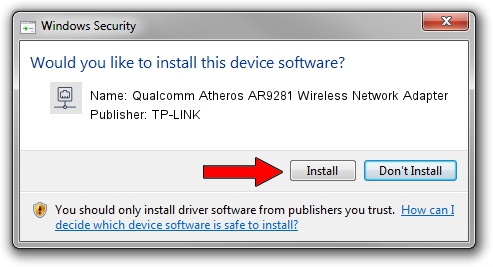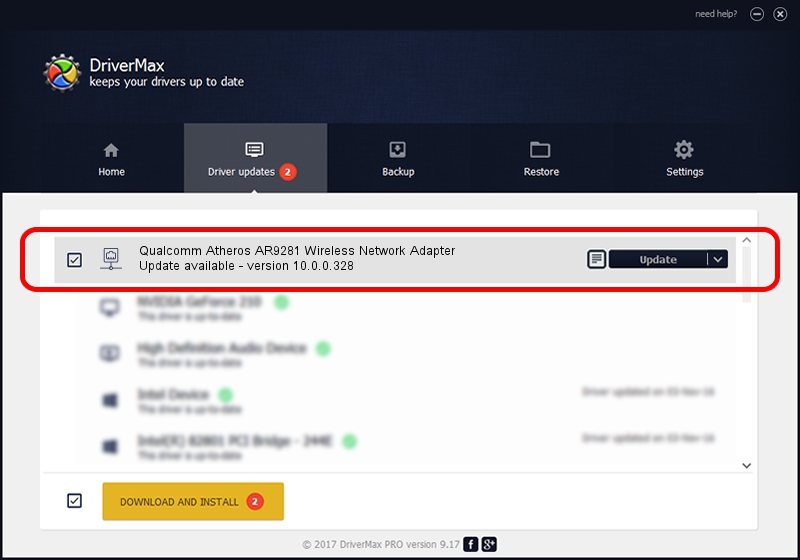Advertising seems to be blocked by your browser.
The ads help us provide this software and web site to you for free.
Please support our project by allowing our site to show ads.
Home /
Manufacturers /
TP-LINK /
Qualcomm Atheros AR9281 Wireless Network Adapter /
PCI/VEN_168C&DEV_002A&SUBSYS_E012105B /
10.0.0.328 Sep 08, 2015
TP-LINK Qualcomm Atheros AR9281 Wireless Network Adapter - two ways of downloading and installing the driver
Qualcomm Atheros AR9281 Wireless Network Adapter is a Network Adapters device. This Windows driver was developed by TP-LINK. In order to make sure you are downloading the exact right driver the hardware id is PCI/VEN_168C&DEV_002A&SUBSYS_E012105B.
1. TP-LINK Qualcomm Atheros AR9281 Wireless Network Adapter driver - how to install it manually
- Download the driver setup file for TP-LINK Qualcomm Atheros AR9281 Wireless Network Adapter driver from the location below. This is the download link for the driver version 10.0.0.328 dated 2015-09-08.
- Run the driver setup file from a Windows account with the highest privileges (rights). If your User Access Control (UAC) is running then you will have to confirm the installation of the driver and run the setup with administrative rights.
- Go through the driver installation wizard, which should be quite easy to follow. The driver installation wizard will scan your PC for compatible devices and will install the driver.
- Restart your computer and enjoy the fresh driver, it is as simple as that.
The file size of this driver is 1587665 bytes (1.51 MB)
This driver was rated with an average of 4.6 stars by 79086 users.
This driver is compatible with the following versions of Windows:
- This driver works on Windows 8 64 bits
- This driver works on Windows 8.1 64 bits
- This driver works on Windows 10 64 bits
- This driver works on Windows 11 64 bits
2. Using DriverMax to install TP-LINK Qualcomm Atheros AR9281 Wireless Network Adapter driver
The advantage of using DriverMax is that it will setup the driver for you in the easiest possible way and it will keep each driver up to date, not just this one. How can you install a driver using DriverMax? Let's take a look!
- Start DriverMax and press on the yellow button named ~SCAN FOR DRIVER UPDATES NOW~. Wait for DriverMax to scan and analyze each driver on your computer.
- Take a look at the list of available driver updates. Search the list until you find the TP-LINK Qualcomm Atheros AR9281 Wireless Network Adapter driver. Click the Update button.
- That's it, you installed your first driver!

Mar 2 2024 2:34AM / Written by Dan Armano for DriverMax
follow @danarm