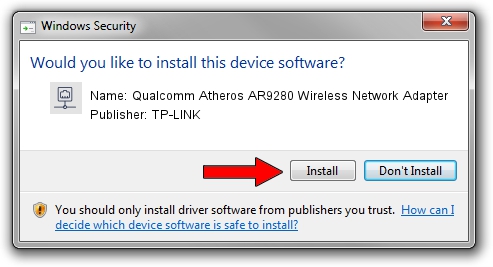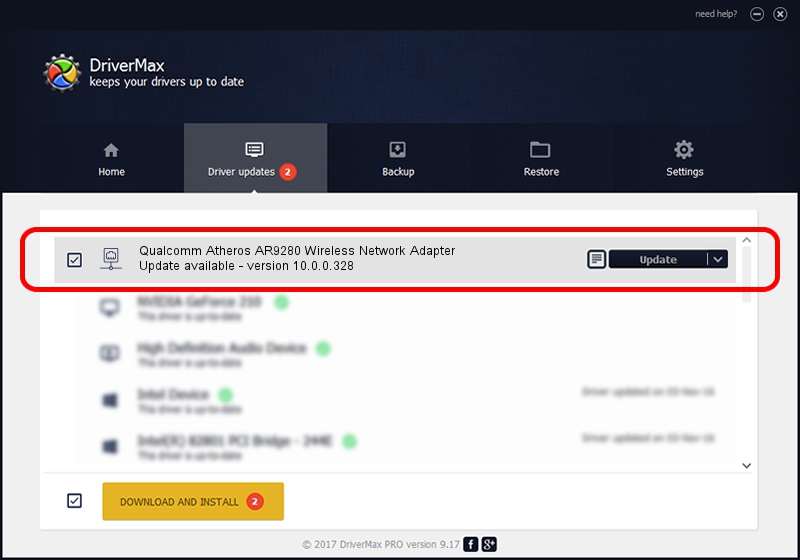Advertising seems to be blocked by your browser.
The ads help us provide this software and web site to you for free.
Please support our project by allowing our site to show ads.
Home /
Manufacturers /
TP-LINK /
Qualcomm Atheros AR9280 Wireless Network Adapter /
PCI/VEN_168C&DEV_002A&SUBSYS_A8221113 /
10.0.0.328 Sep 08, 2015
TP-LINK Qualcomm Atheros AR9280 Wireless Network Adapter - two ways of downloading and installing the driver
Qualcomm Atheros AR9280 Wireless Network Adapter is a Network Adapters hardware device. The developer of this driver was TP-LINK. PCI/VEN_168C&DEV_002A&SUBSYS_A8221113 is the matching hardware id of this device.
1. How to manually install TP-LINK Qualcomm Atheros AR9280 Wireless Network Adapter driver
- Download the setup file for TP-LINK Qualcomm Atheros AR9280 Wireless Network Adapter driver from the location below. This is the download link for the driver version 10.0.0.328 dated 2015-09-08.
- Run the driver installation file from a Windows account with administrative rights. If your User Access Control (UAC) is running then you will have to confirm the installation of the driver and run the setup with administrative rights.
- Follow the driver setup wizard, which should be pretty straightforward. The driver setup wizard will analyze your PC for compatible devices and will install the driver.
- Restart your PC and enjoy the fresh driver, as you can see it was quite smple.
Driver file size: 1587665 bytes (1.51 MB)
Driver rating 4.1 stars out of 79283 votes.
This driver was released for the following versions of Windows:
- This driver works on Windows 8 64 bits
- This driver works on Windows 8.1 64 bits
- This driver works on Windows 10 64 bits
- This driver works on Windows 11 64 bits
2. The easy way: using DriverMax to install TP-LINK Qualcomm Atheros AR9280 Wireless Network Adapter driver
The most important advantage of using DriverMax is that it will install the driver for you in the easiest possible way and it will keep each driver up to date. How can you install a driver with DriverMax? Let's take a look!
- Start DriverMax and press on the yellow button named ~SCAN FOR DRIVER UPDATES NOW~. Wait for DriverMax to analyze each driver on your computer.
- Take a look at the list of available driver updates. Search the list until you locate the TP-LINK Qualcomm Atheros AR9280 Wireless Network Adapter driver. Click on Update.
- That's all, the driver is now installed!

Mar 2 2024 2:32AM / Written by Daniel Statescu for DriverMax
follow @DanielStatescu