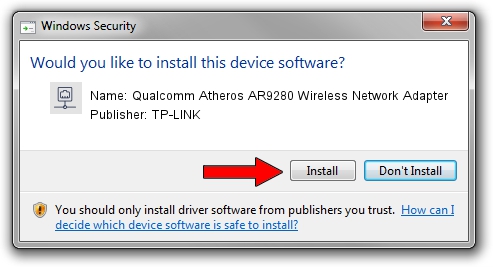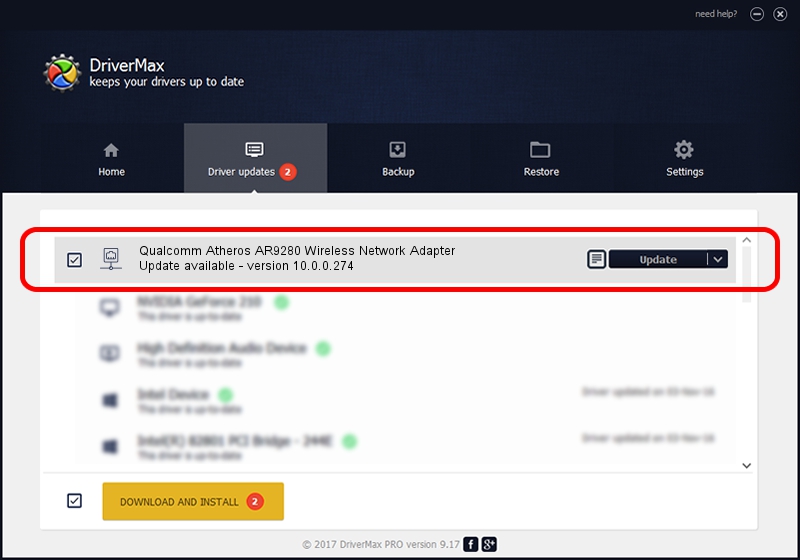Advertising seems to be blocked by your browser.
The ads help us provide this software and web site to you for free.
Please support our project by allowing our site to show ads.
Home /
Manufacturers /
TP-LINK /
Qualcomm Atheros AR9280 Wireless Network Adapter /
PCI/VEN_168C&DEV_002A&SUBSYS_7136144F /
10.0.0.274 Nov 12, 2013
Driver for TP-LINK Qualcomm Atheros AR9280 Wireless Network Adapter - downloading and installing it
Qualcomm Atheros AR9280 Wireless Network Adapter is a Network Adapters device. The developer of this driver was TP-LINK. The hardware id of this driver is PCI/VEN_168C&DEV_002A&SUBSYS_7136144F; this string has to match your hardware.
1. How to manually install TP-LINK Qualcomm Atheros AR9280 Wireless Network Adapter driver
- You can download from the link below the driver setup file for the TP-LINK Qualcomm Atheros AR9280 Wireless Network Adapter driver. The archive contains version 10.0.0.274 dated 2013-11-12 of the driver.
- Run the driver installer file from a user account with the highest privileges (rights). If your UAC (User Access Control) is started please accept of the driver and run the setup with administrative rights.
- Go through the driver installation wizard, which will guide you; it should be quite easy to follow. The driver installation wizard will scan your PC and will install the right driver.
- When the operation finishes shutdown and restart your computer in order to use the updated driver. As you can see it was quite smple to install a Windows driver!
The file size of this driver is 1387406 bytes (1.32 MB)
Driver rating 4.2 stars out of 67373 votes.
This driver was released for the following versions of Windows:
- This driver works on Windows 8 64 bits
- This driver works on Windows 8.1 64 bits
- This driver works on Windows 10 64 bits
- This driver works on Windows 11 64 bits
2. Installing the TP-LINK Qualcomm Atheros AR9280 Wireless Network Adapter driver using DriverMax: the easy way
The most important advantage of using DriverMax is that it will setup the driver for you in the easiest possible way and it will keep each driver up to date, not just this one. How can you install a driver with DriverMax? Let's see!
- Start DriverMax and push on the yellow button that says ~SCAN FOR DRIVER UPDATES NOW~. Wait for DriverMax to analyze each driver on your computer.
- Take a look at the list of driver updates. Scroll the list down until you find the TP-LINK Qualcomm Atheros AR9280 Wireless Network Adapter driver. Click on Update.
- Finished installing the driver!

Jan 17 2024 6:39AM / Written by Andreea Kartman for DriverMax
follow @DeeaKartman