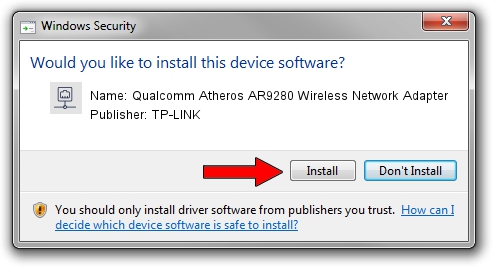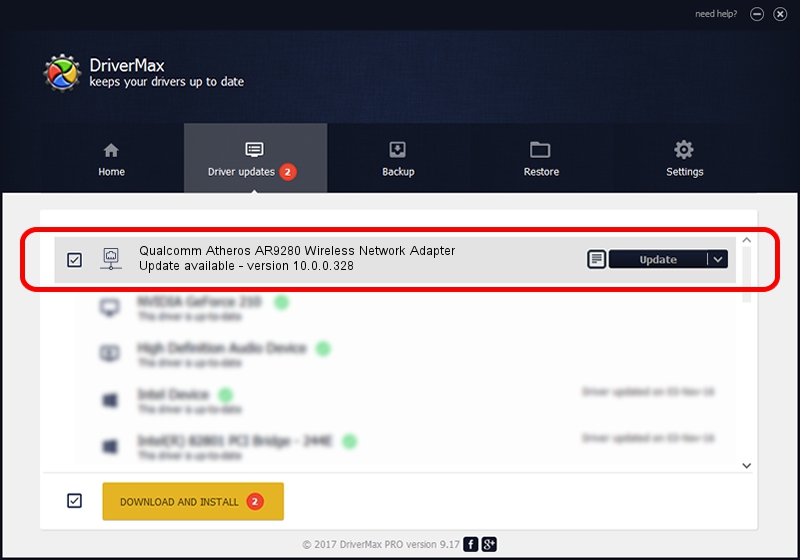Advertising seems to be blocked by your browser.
The ads help us provide this software and web site to you for free.
Please support our project by allowing our site to show ads.
Home /
Manufacturers /
TP-LINK /
Qualcomm Atheros AR9280 Wireless Network Adapter /
PCI/VEN_168C&DEV_002A&SUBSYS_65071A32 /
10.0.0.328 Sep 08, 2015
TP-LINK Qualcomm Atheros AR9280 Wireless Network Adapter - two ways of downloading and installing the driver
Qualcomm Atheros AR9280 Wireless Network Adapter is a Network Adapters hardware device. This Windows driver was developed by TP-LINK. PCI/VEN_168C&DEV_002A&SUBSYS_65071A32 is the matching hardware id of this device.
1. Manually install TP-LINK Qualcomm Atheros AR9280 Wireless Network Adapter driver
- You can download from the link below the driver setup file for the TP-LINK Qualcomm Atheros AR9280 Wireless Network Adapter driver. The archive contains version 10.0.0.328 released on 2015-09-08 of the driver.
- Run the driver installer file from a user account with administrative rights. If your User Access Control Service (UAC) is enabled please confirm the installation of the driver and run the setup with administrative rights.
- Go through the driver installation wizard, which will guide you; it should be pretty easy to follow. The driver installation wizard will analyze your PC and will install the right driver.
- When the operation finishes restart your PC in order to use the updated driver. As you can see it was quite smple to install a Windows driver!
Driver file size: 1587665 bytes (1.51 MB)
This driver received an average rating of 4.3 stars out of 79500 votes.
This driver is compatible with the following versions of Windows:
- This driver works on Windows 8 64 bits
- This driver works on Windows 8.1 64 bits
- This driver works on Windows 10 64 bits
- This driver works on Windows 11 64 bits
2. Installing the TP-LINK Qualcomm Atheros AR9280 Wireless Network Adapter driver using DriverMax: the easy way
The advantage of using DriverMax is that it will install the driver for you in just a few seconds and it will keep each driver up to date. How can you install a driver with DriverMax? Let's take a look!
- Open DriverMax and press on the yellow button that says ~SCAN FOR DRIVER UPDATES NOW~. Wait for DriverMax to scan and analyze each driver on your PC.
- Take a look at the list of available driver updates. Search the list until you locate the TP-LINK Qualcomm Atheros AR9280 Wireless Network Adapter driver. Click on Update.
- That's it, you installed your first driver!

Mar 2 2024 2:27AM / Written by Daniel Statescu for DriverMax
follow @DanielStatescu