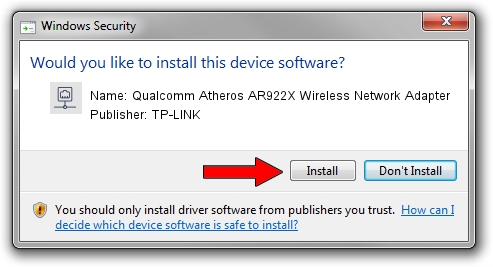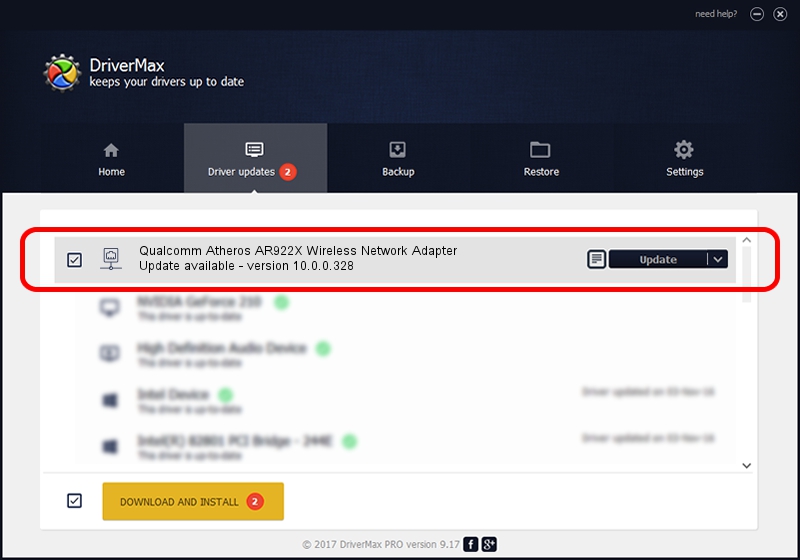Advertising seems to be blocked by your browser.
The ads help us provide this software and web site to you for free.
Please support our project by allowing our site to show ads.
Home /
Manufacturers /
TP-LINK /
Qualcomm Atheros AR922X Wireless Network Adapter /
PCI/VEN_168C&DEV_0029&SUBSYS_2096168C /
10.0.0.328 Sep 08, 2015
Driver for TP-LINK Qualcomm Atheros AR922X Wireless Network Adapter - downloading and installing it
Qualcomm Atheros AR922X Wireless Network Adapter is a Network Adapters hardware device. The Windows version of this driver was developed by TP-LINK. PCI/VEN_168C&DEV_0029&SUBSYS_2096168C is the matching hardware id of this device.
1. Manually install TP-LINK Qualcomm Atheros AR922X Wireless Network Adapter driver
- You can download from the link below the driver setup file for the TP-LINK Qualcomm Atheros AR922X Wireless Network Adapter driver. The archive contains version 10.0.0.328 released on 2015-09-08 of the driver.
- Start the driver installer file from a user account with administrative rights. If your UAC (User Access Control) is started please accept of the driver and run the setup with administrative rights.
- Follow the driver installation wizard, which will guide you; it should be quite easy to follow. The driver installation wizard will analyze your computer and will install the right driver.
- When the operation finishes shutdown and restart your computer in order to use the updated driver. It is as simple as that to install a Windows driver!
Driver file size: 1587665 bytes (1.51 MB)
Driver rating 4.7 stars out of 81316 votes.
This driver was released for the following versions of Windows:
- This driver works on Windows 8 64 bits
- This driver works on Windows 8.1 64 bits
- This driver works on Windows 10 64 bits
- This driver works on Windows 11 64 bits
2. Installing the TP-LINK Qualcomm Atheros AR922X Wireless Network Adapter driver using DriverMax: the easy way
The most important advantage of using DriverMax is that it will install the driver for you in the easiest possible way and it will keep each driver up to date, not just this one. How can you install a driver using DriverMax? Let's follow a few steps!
- Start DriverMax and push on the yellow button named ~SCAN FOR DRIVER UPDATES NOW~. Wait for DriverMax to scan and analyze each driver on your PC.
- Take a look at the list of detected driver updates. Scroll the list down until you locate the TP-LINK Qualcomm Atheros AR922X Wireless Network Adapter driver. Click the Update button.
- Finished installing the driver!

Mar 2 2024 2:17AM / Written by Daniel Statescu for DriverMax
follow @DanielStatescu