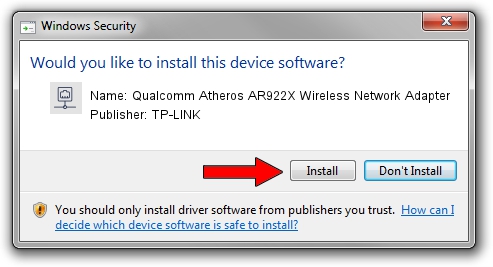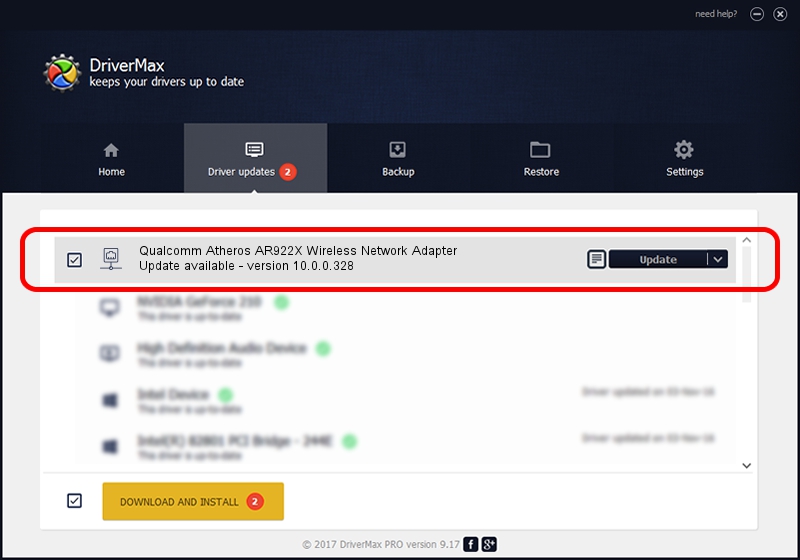Advertising seems to be blocked by your browser.
The ads help us provide this software and web site to you for free.
Please support our project by allowing our site to show ads.
Home /
Manufacturers /
TP-LINK /
Qualcomm Atheros AR922X Wireless Network Adapter /
PCI/VEN_168C&DEV_0029&SUBSYS_2093168C /
10.0.0.328 Sep 08, 2015
Driver for TP-LINK Qualcomm Atheros AR922X Wireless Network Adapter - downloading and installing it
Qualcomm Atheros AR922X Wireless Network Adapter is a Network Adapters hardware device. The developer of this driver was TP-LINK. The hardware id of this driver is PCI/VEN_168C&DEV_0029&SUBSYS_2093168C; this string has to match your hardware.
1. TP-LINK Qualcomm Atheros AR922X Wireless Network Adapter driver - how to install it manually
- You can download from the link below the driver setup file for the TP-LINK Qualcomm Atheros AR922X Wireless Network Adapter driver. The archive contains version 10.0.0.328 released on 2015-09-08 of the driver.
- Start the driver installer file from a user account with administrative rights. If your UAC (User Access Control) is enabled please confirm the installation of the driver and run the setup with administrative rights.
- Follow the driver installation wizard, which will guide you; it should be quite easy to follow. The driver installation wizard will analyze your computer and will install the right driver.
- When the operation finishes restart your computer in order to use the updated driver. It is as simple as that to install a Windows driver!
Driver file size: 1587665 bytes (1.51 MB)
This driver was rated with an average of 4 stars by 81295 users.
This driver is fully compatible with the following versions of Windows:
- This driver works on Windows 8 64 bits
- This driver works on Windows 8.1 64 bits
- This driver works on Windows 10 64 bits
- This driver works on Windows 11 64 bits
2. Using DriverMax to install TP-LINK Qualcomm Atheros AR922X Wireless Network Adapter driver
The most important advantage of using DriverMax is that it will setup the driver for you in the easiest possible way and it will keep each driver up to date. How can you install a driver with DriverMax? Let's see!
- Open DriverMax and push on the yellow button that says ~SCAN FOR DRIVER UPDATES NOW~. Wait for DriverMax to analyze each driver on your computer.
- Take a look at the list of available driver updates. Scroll the list down until you find the TP-LINK Qualcomm Atheros AR922X Wireless Network Adapter driver. Click the Update button.
- That's all, the driver is now installed!

Mar 2 2024 2:17AM / Written by Andreea Kartman for DriverMax
follow @DeeaKartman