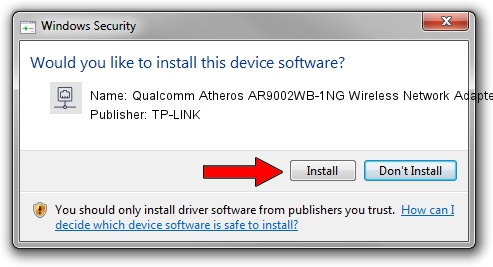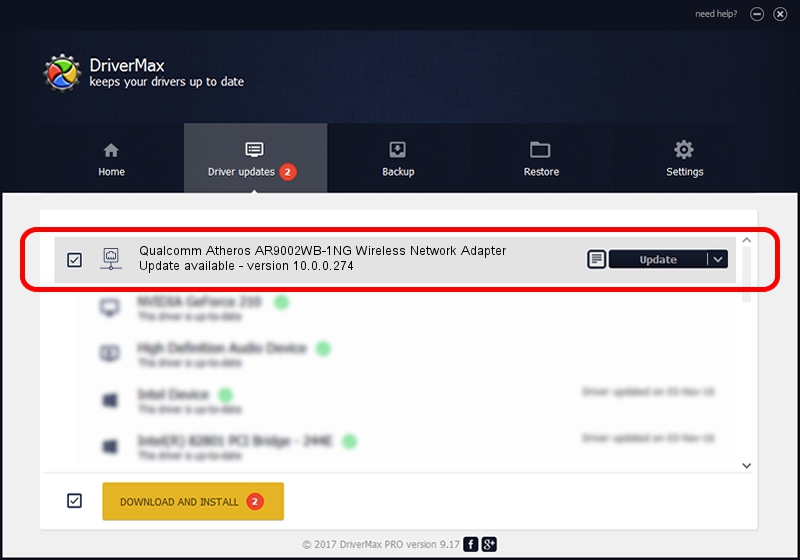Advertising seems to be blocked by your browser.
The ads help us provide this software and web site to you for free.
Please support our project by allowing our site to show ads.
Home /
Manufacturers /
TP-LINK /
Qualcomm Atheros AR9002WB-1NG Wireless Network Adapter /
PCI/VEN_168C&DEV_002B&SUBSYS_1D891A3B /
10.0.0.274 Nov 12, 2013
TP-LINK Qualcomm Atheros AR9002WB-1NG Wireless Network Adapter how to download and install the driver
Qualcomm Atheros AR9002WB-1NG Wireless Network Adapter is a Network Adapters hardware device. This Windows driver was developed by TP-LINK. In order to make sure you are downloading the exact right driver the hardware id is PCI/VEN_168C&DEV_002B&SUBSYS_1D891A3B.
1. How to manually install TP-LINK Qualcomm Atheros AR9002WB-1NG Wireless Network Adapter driver
- Download the setup file for TP-LINK Qualcomm Atheros AR9002WB-1NG Wireless Network Adapter driver from the link below. This download link is for the driver version 10.0.0.274 dated 2013-11-12.
- Start the driver installation file from a Windows account with the highest privileges (rights). If your User Access Control (UAC) is enabled then you will have to confirm the installation of the driver and run the setup with administrative rights.
- Follow the driver installation wizard, which should be quite straightforward. The driver installation wizard will analyze your PC for compatible devices and will install the driver.
- Restart your computer and enjoy the updated driver, it is as simple as that.
File size of the driver: 1387406 bytes (1.32 MB)
This driver received an average rating of 4.2 stars out of 68122 votes.
This driver will work for the following versions of Windows:
- This driver works on Windows 8 64 bits
- This driver works on Windows 8.1 64 bits
- This driver works on Windows 10 64 bits
- This driver works on Windows 11 64 bits
2. Using DriverMax to install TP-LINK Qualcomm Atheros AR9002WB-1NG Wireless Network Adapter driver
The most important advantage of using DriverMax is that it will setup the driver for you in just a few seconds and it will keep each driver up to date. How can you install a driver with DriverMax? Let's follow a few steps!
- Start DriverMax and press on the yellow button named ~SCAN FOR DRIVER UPDATES NOW~. Wait for DriverMax to analyze each driver on your computer.
- Take a look at the list of detected driver updates. Search the list until you find the TP-LINK Qualcomm Atheros AR9002WB-1NG Wireless Network Adapter driver. Click the Update button.
- That's it, you installed your first driver!

Jan 17 2024 6:50AM / Written by Daniel Statescu for DriverMax
follow @DanielStatescu