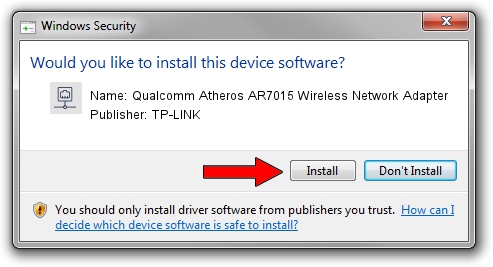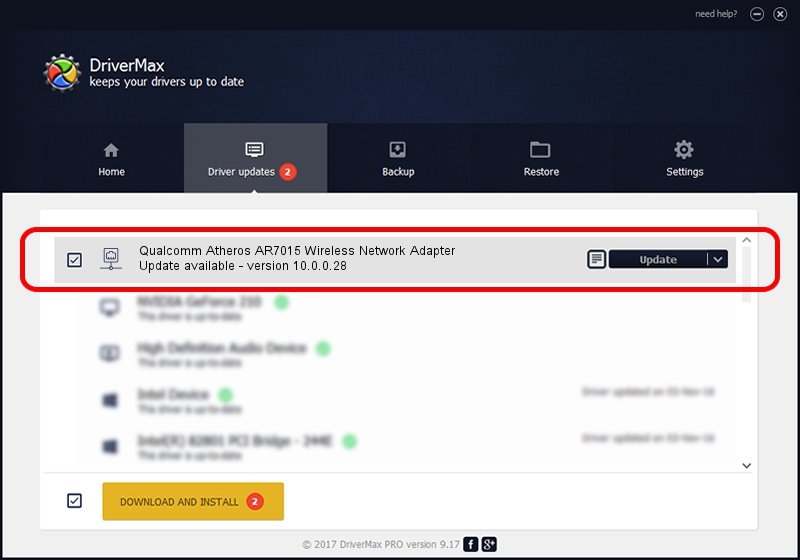Advertising seems to be blocked by your browser.
The ads help us provide this software and web site to you for free.
Please support our project by allowing our site to show ads.
Home /
Manufacturers /
TP-LINK /
Qualcomm Atheros AR7015 Wireless Network Adapter /
USB/VID_0CF3&PID_7015 /
10.0.0.28 Nov 19, 2013
TP-LINK Qualcomm Atheros AR7015 Wireless Network Adapter driver download and installation
Qualcomm Atheros AR7015 Wireless Network Adapter is a Network Adapters hardware device. This driver was developed by TP-LINK. In order to make sure you are downloading the exact right driver the hardware id is USB/VID_0CF3&PID_7015.
1. Install TP-LINK Qualcomm Atheros AR7015 Wireless Network Adapter driver manually
- You can download from the link below the driver installer file for the TP-LINK Qualcomm Atheros AR7015 Wireless Network Adapter driver. The archive contains version 10.0.0.28 released on 2013-11-19 of the driver.
- Run the driver installer file from a user account with administrative rights. If your User Access Control (UAC) is enabled please confirm the installation of the driver and run the setup with administrative rights.
- Go through the driver setup wizard, which will guide you; it should be pretty easy to follow. The driver setup wizard will analyze your PC and will install the right driver.
- When the operation finishes restart your computer in order to use the updated driver. It is as simple as that to install a Windows driver!
Size of this driver: 1056506 bytes (1.01 MB)
This driver received an average rating of 4.2 stars out of 71835 votes.
This driver was released for the following versions of Windows:
- This driver works on Windows 8 64 bits
- This driver works on Windows 8.1 64 bits
- This driver works on Windows 10 64 bits
- This driver works on Windows 11 64 bits
2. The easy way: using DriverMax to install TP-LINK Qualcomm Atheros AR7015 Wireless Network Adapter driver
The most important advantage of using DriverMax is that it will install the driver for you in just a few seconds and it will keep each driver up to date. How can you install a driver with DriverMax? Let's take a look!
- Start DriverMax and press on the yellow button that says ~SCAN FOR DRIVER UPDATES NOW~. Wait for DriverMax to analyze each driver on your PC.
- Take a look at the list of available driver updates. Search the list until you find the TP-LINK Qualcomm Atheros AR7015 Wireless Network Adapter driver. Click on Update.
- That's it, you installed your first driver!

Jan 15 2024 9:22PM / Written by Andreea Kartman for DriverMax
follow @DeeaKartman