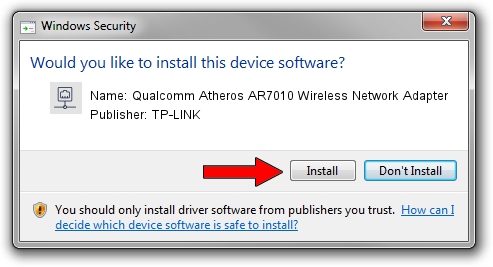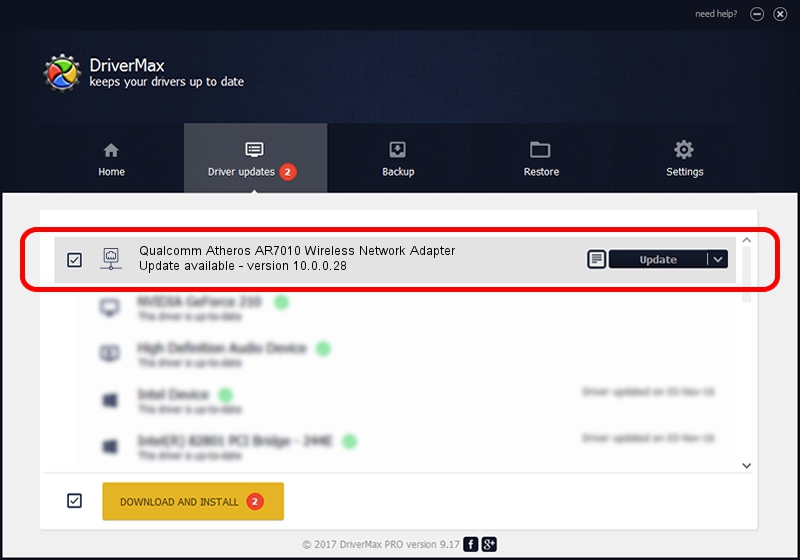Advertising seems to be blocked by your browser.
The ads help us provide this software and web site to you for free.
Please support our project by allowing our site to show ads.
Home /
Manufacturers /
TP-LINK /
Qualcomm Atheros AR7010 Wireless Network Adapter /
USB/VID_0CF3&PID_7010 /
10.0.0.28 Nov 19, 2013
Download and install TP-LINK Qualcomm Atheros AR7010 Wireless Network Adapter driver
Qualcomm Atheros AR7010 Wireless Network Adapter is a Network Adapters device. The developer of this driver was TP-LINK. The hardware id of this driver is USB/VID_0CF3&PID_7010; this string has to match your hardware.
1. Manually install TP-LINK Qualcomm Atheros AR7010 Wireless Network Adapter driver
- You can download from the link below the driver setup file for the TP-LINK Qualcomm Atheros AR7010 Wireless Network Adapter driver. The archive contains version 10.0.0.28 released on 2013-11-19 of the driver.
- Start the driver installer file from a user account with administrative rights. If your User Access Control (UAC) is started please confirm the installation of the driver and run the setup with administrative rights.
- Go through the driver installation wizard, which will guide you; it should be quite easy to follow. The driver installation wizard will scan your computer and will install the right driver.
- When the operation finishes restart your computer in order to use the updated driver. As you can see it was quite smple to install a Windows driver!
File size of the driver: 1056506 bytes (1.01 MB)
This driver received an average rating of 4.9 stars out of 71823 votes.
This driver is compatible with the following versions of Windows:
- This driver works on Windows 8 64 bits
- This driver works on Windows 8.1 64 bits
- This driver works on Windows 10 64 bits
- This driver works on Windows 11 64 bits
2. The easy way: using DriverMax to install TP-LINK Qualcomm Atheros AR7010 Wireless Network Adapter driver
The most important advantage of using DriverMax is that it will install the driver for you in the easiest possible way and it will keep each driver up to date, not just this one. How can you install a driver using DriverMax? Let's take a look!
- Open DriverMax and click on the yellow button that says ~SCAN FOR DRIVER UPDATES NOW~. Wait for DriverMax to scan and analyze each driver on your computer.
- Take a look at the list of driver updates. Scroll the list down until you find the TP-LINK Qualcomm Atheros AR7010 Wireless Network Adapter driver. Click the Update button.
- Enjoy using the updated driver! :)

Jan 15 2024 9:22PM / Written by Andreea Kartman for DriverMax
follow @DeeaKartman