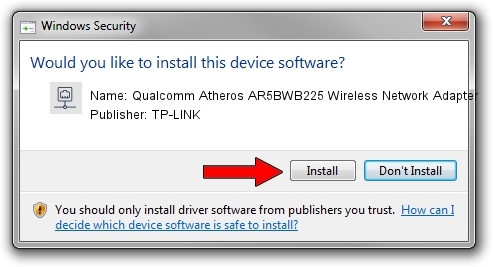Advertising seems to be blocked by your browser.
The ads help us provide this software and web site to you for free.
Please support our project by allowing our site to show ads.
Home /
Manufacturers /
TP-LINK /
Qualcomm Atheros AR5BWB225 Wireless Network Adapter /
PCI/VEN_168C&DEV_0032&SUBSYS_E04D105B /
10.0.0.274 Nov 12, 2013
Download and install TP-LINK Qualcomm Atheros AR5BWB225 Wireless Network Adapter driver
Qualcomm Atheros AR5BWB225 Wireless Network Adapter is a Network Adapters device. This Windows driver was developed by TP-LINK. The hardware id of this driver is PCI/VEN_168C&DEV_0032&SUBSYS_E04D105B; this string has to match your hardware.
1. TP-LINK Qualcomm Atheros AR5BWB225 Wireless Network Adapter - install the driver manually
- Download the setup file for TP-LINK Qualcomm Atheros AR5BWB225 Wireless Network Adapter driver from the link below. This is the download link for the driver version 10.0.0.274 released on 2013-11-12.
- Start the driver installation file from a Windows account with administrative rights. If your UAC (User Access Control) is enabled then you will have to confirm the installation of the driver and run the setup with administrative rights.
- Go through the driver installation wizard, which should be pretty straightforward. The driver installation wizard will analyze your PC for compatible devices and will install the driver.
- Shutdown and restart your computer and enjoy the updated driver, it is as simple as that.
File size of the driver: 1387406 bytes (1.32 MB)
This driver received an average rating of 4.4 stars out of 6513 votes.
This driver is compatible with the following versions of Windows:
- This driver works on Windows 8 64 bits
- This driver works on Windows 8.1 64 bits
- This driver works on Windows 10 64 bits
- This driver works on Windows 11 64 bits
2. The easy way: using DriverMax to install TP-LINK Qualcomm Atheros AR5BWB225 Wireless Network Adapter driver
The advantage of using DriverMax is that it will setup the driver for you in the easiest possible way and it will keep each driver up to date, not just this one. How can you install a driver using DriverMax? Let's follow a few steps!
- Start DriverMax and push on the yellow button named ~SCAN FOR DRIVER UPDATES NOW~. Wait for DriverMax to scan and analyze each driver on your PC.
- Take a look at the list of driver updates. Search the list until you find the TP-LINK Qualcomm Atheros AR5BWB225 Wireless Network Adapter driver. Click the Update button.
- That's it, you installed your first driver!

Jan 17 2024 7:22AM / Written by Daniel Statescu for DriverMax
follow @DanielStatescu