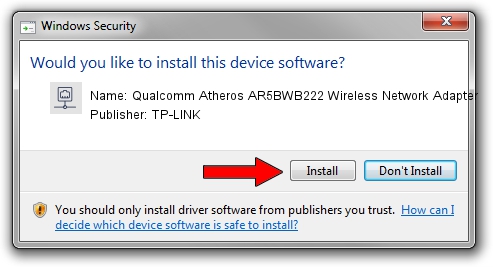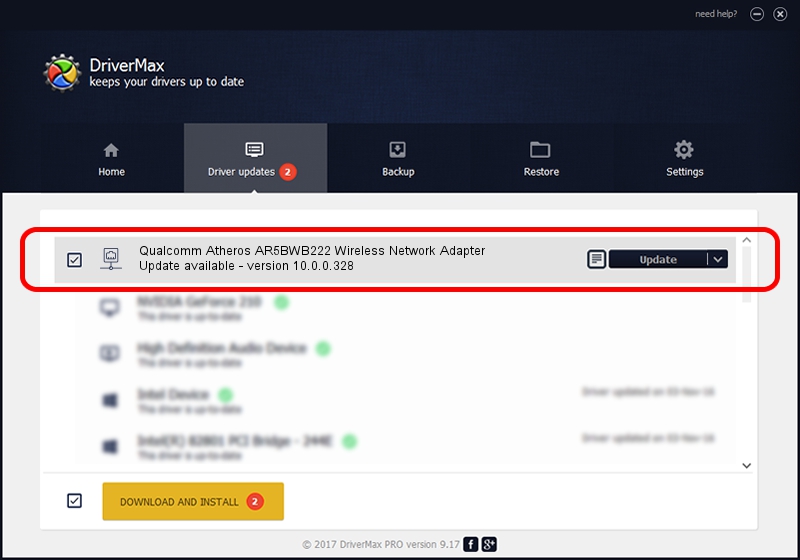Advertising seems to be blocked by your browser.
The ads help us provide this software and web site to you for free.
Please support our project by allowing our site to show ads.
Home /
Manufacturers /
TP-LINK /
Qualcomm Atheros AR5BWB222 Wireless Network Adapter /
PCI/VEN_168C&DEV_0034&SUBSYS_211E1A3B /
10.0.0.328 Sep 08, 2015
TP-LINK Qualcomm Atheros AR5BWB222 Wireless Network Adapter driver download and installation
Qualcomm Atheros AR5BWB222 Wireless Network Adapter is a Network Adapters device. This Windows driver was developed by TP-LINK. PCI/VEN_168C&DEV_0034&SUBSYS_211E1A3B is the matching hardware id of this device.
1. How to manually install TP-LINK Qualcomm Atheros AR5BWB222 Wireless Network Adapter driver
- Download the driver setup file for TP-LINK Qualcomm Atheros AR5BWB222 Wireless Network Adapter driver from the location below. This download link is for the driver version 10.0.0.328 dated 2015-09-08.
- Run the driver setup file from a Windows account with the highest privileges (rights). If your User Access Control (UAC) is enabled then you will have to accept of the driver and run the setup with administrative rights.
- Follow the driver installation wizard, which should be quite easy to follow. The driver installation wizard will analyze your PC for compatible devices and will install the driver.
- Shutdown and restart your PC and enjoy the fresh driver, it is as simple as that.
Driver file size: 1587665 bytes (1.51 MB)
Driver rating 4.6 stars out of 76648 votes.
This driver was released for the following versions of Windows:
- This driver works on Windows 8 64 bits
- This driver works on Windows 8.1 64 bits
- This driver works on Windows 10 64 bits
- This driver works on Windows 11 64 bits
2. How to install TP-LINK Qualcomm Atheros AR5BWB222 Wireless Network Adapter driver using DriverMax
The advantage of using DriverMax is that it will install the driver for you in just a few seconds and it will keep each driver up to date. How can you install a driver with DriverMax? Let's follow a few steps!
- Open DriverMax and press on the yellow button named ~SCAN FOR DRIVER UPDATES NOW~. Wait for DriverMax to scan and analyze each driver on your computer.
- Take a look at the list of driver updates. Scroll the list down until you locate the TP-LINK Qualcomm Atheros AR5BWB222 Wireless Network Adapter driver. Click the Update button.
- That's it, you installed your first driver!

Mar 2 2024 3:20AM / Written by Andreea Kartman for DriverMax
follow @DeeaKartman