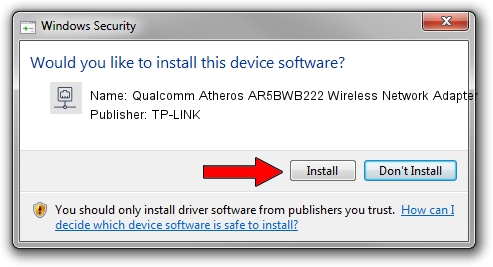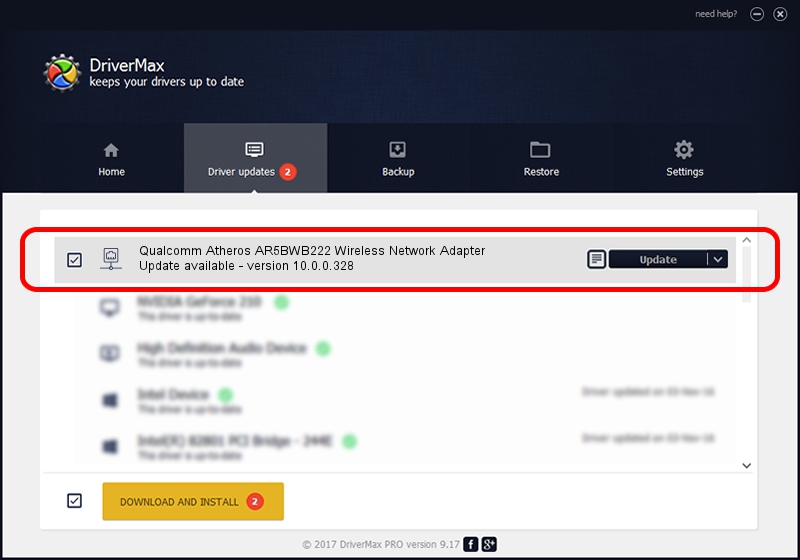Advertising seems to be blocked by your browser.
The ads help us provide this software and web site to you for free.
Please support our project by allowing our site to show ads.
Home /
Manufacturers /
TP-LINK /
Qualcomm Atheros AR5BWB222 Wireless Network Adapter /
PCI/VEN_168C&DEV_0034&SUBSYS_080211AD /
10.0.0.328 Sep 08, 2015
Download and install TP-LINK Qualcomm Atheros AR5BWB222 Wireless Network Adapter driver
Qualcomm Atheros AR5BWB222 Wireless Network Adapter is a Network Adapters hardware device. The Windows version of this driver was developed by TP-LINK. In order to make sure you are downloading the exact right driver the hardware id is PCI/VEN_168C&DEV_0034&SUBSYS_080211AD.
1. Install TP-LINK Qualcomm Atheros AR5BWB222 Wireless Network Adapter driver manually
- Download the driver setup file for TP-LINK Qualcomm Atheros AR5BWB222 Wireless Network Adapter driver from the link below. This is the download link for the driver version 10.0.0.328 dated 2015-09-08.
- Run the driver installation file from a Windows account with the highest privileges (rights). If your User Access Control (UAC) is started then you will have to accept of the driver and run the setup with administrative rights.
- Follow the driver installation wizard, which should be pretty straightforward. The driver installation wizard will analyze your PC for compatible devices and will install the driver.
- Shutdown and restart your computer and enjoy the new driver, as you can see it was quite smple.
The file size of this driver is 1587665 bytes (1.51 MB)
This driver was installed by many users and received an average rating of 4.8 stars out of 76836 votes.
This driver will work for the following versions of Windows:
- This driver works on Windows 8 64 bits
- This driver works on Windows 8.1 64 bits
- This driver works on Windows 10 64 bits
- This driver works on Windows 11 64 bits
2. How to use DriverMax to install TP-LINK Qualcomm Atheros AR5BWB222 Wireless Network Adapter driver
The most important advantage of using DriverMax is that it will setup the driver for you in just a few seconds and it will keep each driver up to date, not just this one. How easy can you install a driver using DriverMax? Let's see!
- Start DriverMax and click on the yellow button that says ~SCAN FOR DRIVER UPDATES NOW~. Wait for DriverMax to scan and analyze each driver on your computer.
- Take a look at the list of detected driver updates. Scroll the list down until you find the TP-LINK Qualcomm Atheros AR5BWB222 Wireless Network Adapter driver. Click on Update.
- That's it, you installed your first driver!

Mar 2 2024 3:18AM / Written by Daniel Statescu for DriverMax
follow @DanielStatescu