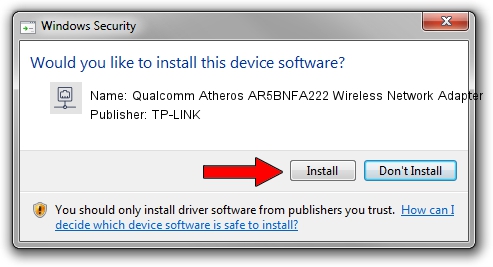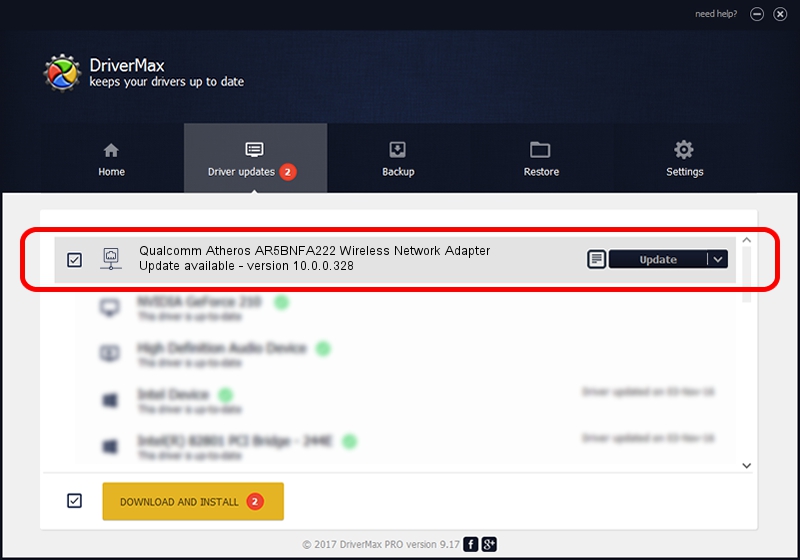Advertising seems to be blocked by your browser.
The ads help us provide this software and web site to you for free.
Please support our project by allowing our site to show ads.
Home /
Manufacturers /
TP-LINK /
Qualcomm Atheros AR5BNFA222 Wireless Network Adapter /
PCI/VEN_168C&DEV_0034&SUBSYS_E086105B /
10.0.0.328 Sep 08, 2015
Download and install TP-LINK Qualcomm Atheros AR5BNFA222 Wireless Network Adapter driver
Qualcomm Atheros AR5BNFA222 Wireless Network Adapter is a Network Adapters device. This driver was developed by TP-LINK. The hardware id of this driver is PCI/VEN_168C&DEV_0034&SUBSYS_E086105B.
1. Manually install TP-LINK Qualcomm Atheros AR5BNFA222 Wireless Network Adapter driver
- You can download from the link below the driver setup file for the TP-LINK Qualcomm Atheros AR5BNFA222 Wireless Network Adapter driver. The archive contains version 10.0.0.328 dated 2015-09-08 of the driver.
- Start the driver installer file from a user account with the highest privileges (rights). If your User Access Control Service (UAC) is enabled please confirm the installation of the driver and run the setup with administrative rights.
- Go through the driver setup wizard, which will guide you; it should be pretty easy to follow. The driver setup wizard will analyze your PC and will install the right driver.
- When the operation finishes restart your computer in order to use the updated driver. It is as simple as that to install a Windows driver!
The file size of this driver is 1587665 bytes (1.51 MB)
This driver was rated with an average of 4.1 stars by 77509 users.
This driver is compatible with the following versions of Windows:
- This driver works on Windows 8 64 bits
- This driver works on Windows 8.1 64 bits
- This driver works on Windows 10 64 bits
- This driver works on Windows 11 64 bits
2. Installing the TP-LINK Qualcomm Atheros AR5BNFA222 Wireless Network Adapter driver using DriverMax: the easy way
The most important advantage of using DriverMax is that it will setup the driver for you in the easiest possible way and it will keep each driver up to date. How can you install a driver using DriverMax? Let's take a look!
- Open DriverMax and press on the yellow button named ~SCAN FOR DRIVER UPDATES NOW~. Wait for DriverMax to analyze each driver on your computer.
- Take a look at the list of detected driver updates. Scroll the list down until you locate the TP-LINK Qualcomm Atheros AR5BNFA222 Wireless Network Adapter driver. Click the Update button.
- Finished installing the driver!

Mar 2 2024 3:27AM / Written by Andreea Kartman for DriverMax
follow @DeeaKartman