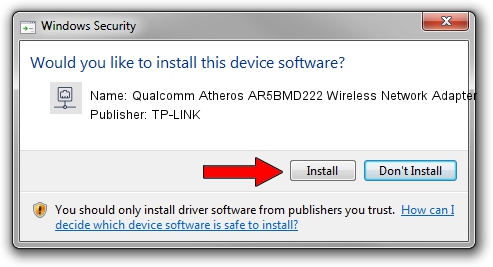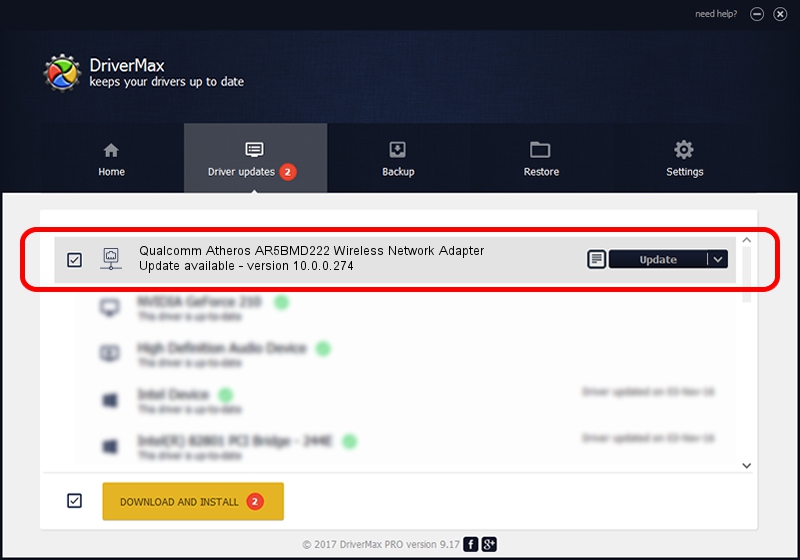Advertising seems to be blocked by your browser.
The ads help us provide this software and web site to you for free.
Please support our project by allowing our site to show ads.
Home /
Manufacturers /
TP-LINK /
Qualcomm Atheros AR5BMD222 Wireless Network Adapter /
PCI/VEN_168C&DEV_0034&SUBSYS_665111AD /
10.0.0.274 Nov 12, 2013
TP-LINK Qualcomm Atheros AR5BMD222 Wireless Network Adapter how to download and install the driver
Qualcomm Atheros AR5BMD222 Wireless Network Adapter is a Network Adapters hardware device. This driver was developed by TP-LINK. The hardware id of this driver is PCI/VEN_168C&DEV_0034&SUBSYS_665111AD.
1. TP-LINK Qualcomm Atheros AR5BMD222 Wireless Network Adapter driver - how to install it manually
- Download the setup file for TP-LINK Qualcomm Atheros AR5BMD222 Wireless Network Adapter driver from the link below. This download link is for the driver version 10.0.0.274 released on 2013-11-12.
- Run the driver setup file from a Windows account with the highest privileges (rights). If your UAC (User Access Control) is enabled then you will have to accept of the driver and run the setup with administrative rights.
- Go through the driver setup wizard, which should be quite easy to follow. The driver setup wizard will analyze your PC for compatible devices and will install the driver.
- Restart your PC and enjoy the new driver, it is as simple as that.
Size of this driver: 1387406 bytes (1.32 MB)
This driver was installed by many users and received an average rating of 4.6 stars out of 7362 votes.
This driver was released for the following versions of Windows:
- This driver works on Windows 8 64 bits
- This driver works on Windows 8.1 64 bits
- This driver works on Windows 10 64 bits
- This driver works on Windows 11 64 bits
2. Using DriverMax to install TP-LINK Qualcomm Atheros AR5BMD222 Wireless Network Adapter driver
The advantage of using DriverMax is that it will setup the driver for you in just a few seconds and it will keep each driver up to date. How can you install a driver with DriverMax? Let's follow a few steps!
- Open DriverMax and click on the yellow button named ~SCAN FOR DRIVER UPDATES NOW~. Wait for DriverMax to scan and analyze each driver on your PC.
- Take a look at the list of detected driver updates. Search the list until you locate the TP-LINK Qualcomm Atheros AR5BMD222 Wireless Network Adapter driver. Click the Update button.
- That's all, the driver is now installed!

Jan 17 2024 7:29AM / Written by Andreea Kartman for DriverMax
follow @DeeaKartman