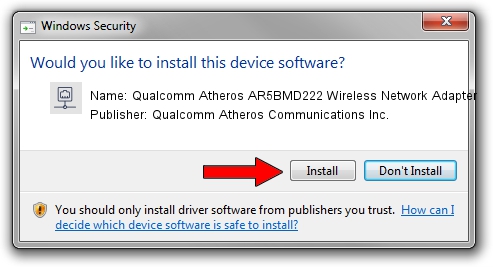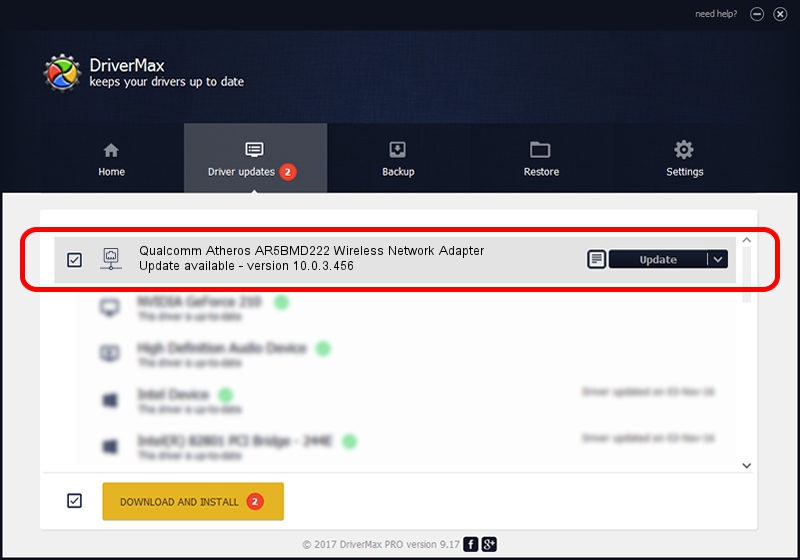Advertising seems to be blocked by your browser.
The ads help us provide this software and web site to you for free.
Please support our project by allowing our site to show ads.
Home /
Manufacturers /
Qualcomm Atheros Communications Inc. /
Qualcomm Atheros AR5BMD222 Wireless Network Adapter /
PCI/VEN_168C&DEV_0034&SUBSYS_665111AD /
10.0.3.456 Sep 20, 2017
Download and install Qualcomm Atheros Communications Inc. Qualcomm Atheros AR5BMD222 Wireless Network Adapter driver
Qualcomm Atheros AR5BMD222 Wireless Network Adapter is a Network Adapters hardware device. The developer of this driver was Qualcomm Atheros Communications Inc.. PCI/VEN_168C&DEV_0034&SUBSYS_665111AD is the matching hardware id of this device.
1. How to manually install Qualcomm Atheros Communications Inc. Qualcomm Atheros AR5BMD222 Wireless Network Adapter driver
- Download the setup file for Qualcomm Atheros Communications Inc. Qualcomm Atheros AR5BMD222 Wireless Network Adapter driver from the link below. This is the download link for the driver version 10.0.3.456 dated 2017-09-20.
- Run the driver installation file from a Windows account with administrative rights. If your User Access Control (UAC) is enabled then you will have to accept of the driver and run the setup with administrative rights.
- Go through the driver installation wizard, which should be quite straightforward. The driver installation wizard will scan your PC for compatible devices and will install the driver.
- Shutdown and restart your computer and enjoy the updated driver, it is as simple as that.
Size of this driver: 1283630 bytes (1.22 MB)
This driver was rated with an average of 4.4 stars by 64657 users.
This driver is fully compatible with the following versions of Windows:
- This driver works on Windows 8 32 bits
- This driver works on Windows 8.1 32 bits
- This driver works on Windows 10 32 bits
- This driver works on Windows 11 32 bits
2. Using DriverMax to install Qualcomm Atheros Communications Inc. Qualcomm Atheros AR5BMD222 Wireless Network Adapter driver
The advantage of using DriverMax is that it will install the driver for you in just a few seconds and it will keep each driver up to date. How can you install a driver using DriverMax? Let's take a look!
- Start DriverMax and push on the yellow button that says ~SCAN FOR DRIVER UPDATES NOW~. Wait for DriverMax to analyze each driver on your computer.
- Take a look at the list of detected driver updates. Scroll the list down until you find the Qualcomm Atheros Communications Inc. Qualcomm Atheros AR5BMD222 Wireless Network Adapter driver. Click on Update.
- That's it, you installed your first driver!

Jun 10 2024 4:17PM / Written by Dan Armano for DriverMax
follow @danarm