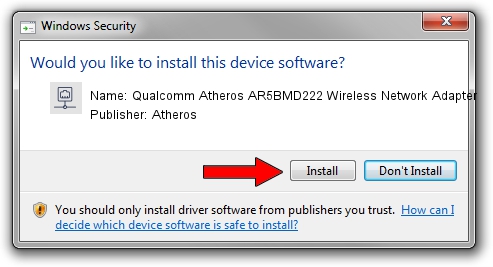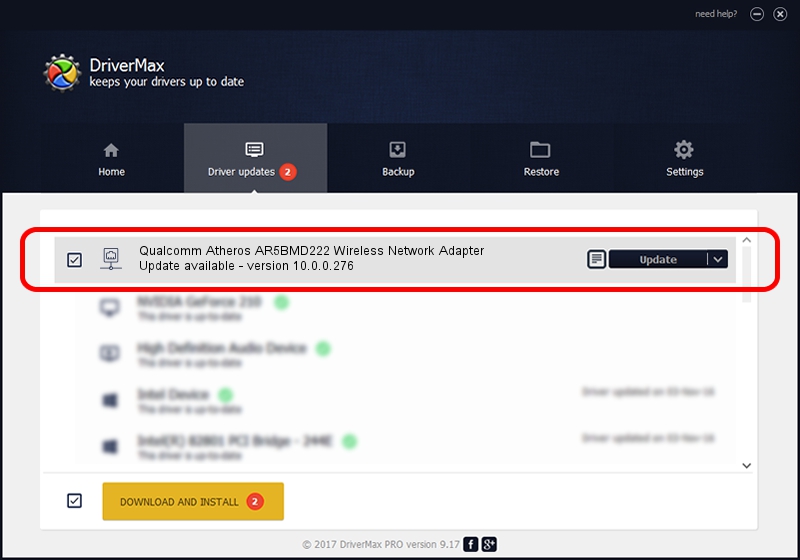Advertising seems to be blocked by your browser.
The ads help us provide this software and web site to you for free.
Please support our project by allowing our site to show ads.
Home /
Manufacturers /
Atheros /
Qualcomm Atheros AR5BMD222 Wireless Network Adapter /
PCI/VEN_168C&DEV_0034&SUBSYS_E058105B /
10.0.0.276 Dec 16, 2013
Atheros Qualcomm Atheros AR5BMD222 Wireless Network Adapter - two ways of downloading and installing the driver
Qualcomm Atheros AR5BMD222 Wireless Network Adapter is a Network Adapters hardware device. This Windows driver was developed by Atheros. The hardware id of this driver is PCI/VEN_168C&DEV_0034&SUBSYS_E058105B.
1. Atheros Qualcomm Atheros AR5BMD222 Wireless Network Adapter - install the driver manually
- You can download from the link below the driver installer file for the Atheros Qualcomm Atheros AR5BMD222 Wireless Network Adapter driver. The archive contains version 10.0.0.276 dated 2013-12-16 of the driver.
- Start the driver installer file from a user account with administrative rights. If your UAC (User Access Control) is running please accept of the driver and run the setup with administrative rights.
- Go through the driver installation wizard, which will guide you; it should be quite easy to follow. The driver installation wizard will analyze your computer and will install the right driver.
- When the operation finishes restart your computer in order to use the updated driver. It is as simple as that to install a Windows driver!
The file size of this driver is 767300 bytes (749.32 KB)
This driver received an average rating of 4 stars out of 84501 votes.
This driver was released for the following versions of Windows:
- This driver works on Windows Server 2003 32 bits
- This driver works on Windows XP 32 bits
2. Installing the Atheros Qualcomm Atheros AR5BMD222 Wireless Network Adapter driver using DriverMax: the easy way
The most important advantage of using DriverMax is that it will install the driver for you in the easiest possible way and it will keep each driver up to date. How can you install a driver using DriverMax? Let's take a look!
- Open DriverMax and push on the yellow button that says ~SCAN FOR DRIVER UPDATES NOW~. Wait for DriverMax to scan and analyze each driver on your PC.
- Take a look at the list of driver updates. Scroll the list down until you find the Atheros Qualcomm Atheros AR5BMD222 Wireless Network Adapter driver. Click the Update button.
- Enjoy using the updated driver! :)