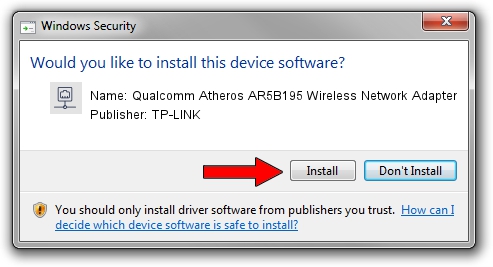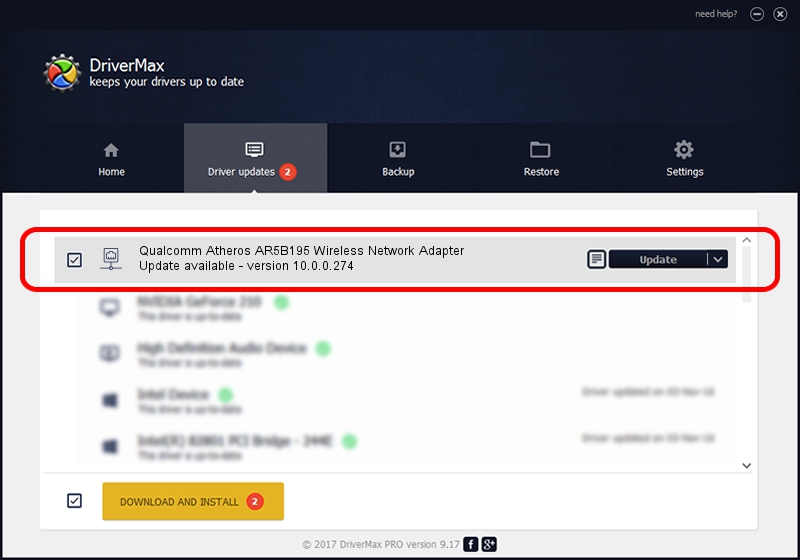Advertising seems to be blocked by your browser.
The ads help us provide this software and web site to you for free.
Please support our project by allowing our site to show ads.
Home /
Manufacturers /
TP-LINK /
Qualcomm Atheros AR5B195 Wireless Network Adapter /
PCI/VEN_168C&DEV_002B&SUBSYS_E031105B /
10.0.0.274 Nov 12, 2013
TP-LINK Qualcomm Atheros AR5B195 Wireless Network Adapter - two ways of downloading and installing the driver
Qualcomm Atheros AR5B195 Wireless Network Adapter is a Network Adapters hardware device. The developer of this driver was TP-LINK. PCI/VEN_168C&DEV_002B&SUBSYS_E031105B is the matching hardware id of this device.
1. TP-LINK Qualcomm Atheros AR5B195 Wireless Network Adapter - install the driver manually
- You can download from the link below the driver installer file for the TP-LINK Qualcomm Atheros AR5B195 Wireless Network Adapter driver. The archive contains version 10.0.0.274 dated 2013-11-12 of the driver.
- Start the driver installer file from a user account with administrative rights. If your User Access Control (UAC) is started please confirm the installation of the driver and run the setup with administrative rights.
- Go through the driver setup wizard, which will guide you; it should be quite easy to follow. The driver setup wizard will analyze your PC and will install the right driver.
- When the operation finishes shutdown and restart your computer in order to use the updated driver. As you can see it was quite smple to install a Windows driver!
Download size of the driver: 1387406 bytes (1.32 MB)
This driver was rated with an average of 4.6 stars by 66119 users.
This driver is compatible with the following versions of Windows:
- This driver works on Windows 8 64 bits
- This driver works on Windows 8.1 64 bits
- This driver works on Windows 10 64 bits
- This driver works on Windows 11 64 bits
2. The easy way: using DriverMax to install TP-LINK Qualcomm Atheros AR5B195 Wireless Network Adapter driver
The most important advantage of using DriverMax is that it will install the driver for you in the easiest possible way and it will keep each driver up to date, not just this one. How can you install a driver using DriverMax? Let's see!
- Start DriverMax and push on the yellow button that says ~SCAN FOR DRIVER UPDATES NOW~. Wait for DriverMax to analyze each driver on your PC.
- Take a look at the list of detected driver updates. Search the list until you locate the TP-LINK Qualcomm Atheros AR5B195 Wireless Network Adapter driver. Click on Update.
- That's all, the driver is now installed!

Jan 17 2024 7:03AM / Written by Dan Armano for DriverMax
follow @danarm