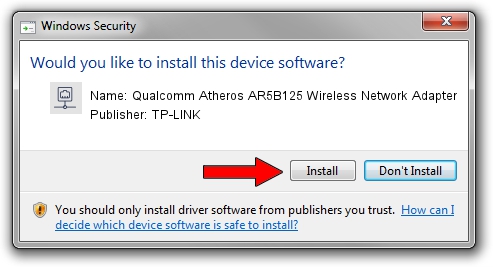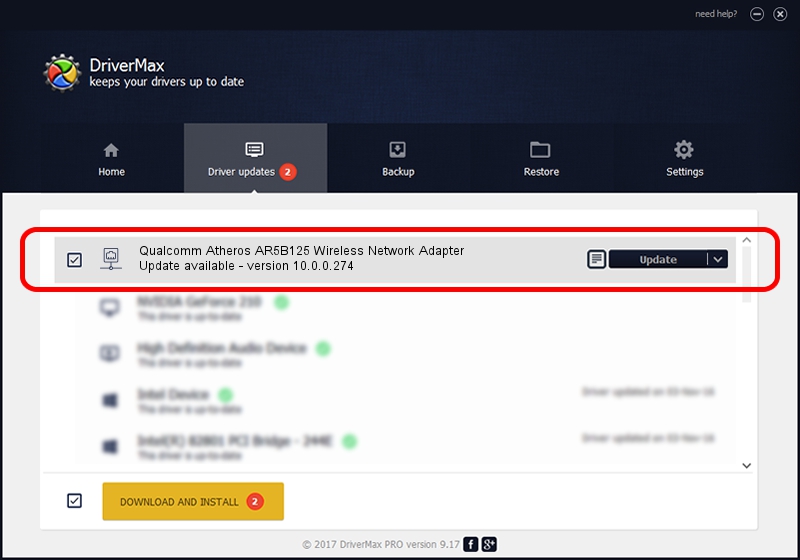Advertising seems to be blocked by your browser.
The ads help us provide this software and web site to you for free.
Please support our project by allowing our site to show ads.
Home /
Manufacturers /
TP-LINK /
Qualcomm Atheros AR5B125 Wireless Network Adapter /
PCI/VEN_168C&DEV_0037&SUBSYS_663711AD /
10.0.0.274 Nov 12, 2013
TP-LINK Qualcomm Atheros AR5B125 Wireless Network Adapter - two ways of downloading and installing the driver
Qualcomm Atheros AR5B125 Wireless Network Adapter is a Network Adapters device. This Windows driver was developed by TP-LINK. The hardware id of this driver is PCI/VEN_168C&DEV_0037&SUBSYS_663711AD.
1. TP-LINK Qualcomm Atheros AR5B125 Wireless Network Adapter - install the driver manually
- Download the setup file for TP-LINK Qualcomm Atheros AR5B125 Wireless Network Adapter driver from the link below. This download link is for the driver version 10.0.0.274 released on 2013-11-12.
- Run the driver setup file from a Windows account with administrative rights. If your UAC (User Access Control) is running then you will have to confirm the installation of the driver and run the setup with administrative rights.
- Go through the driver setup wizard, which should be pretty straightforward. The driver setup wizard will analyze your PC for compatible devices and will install the driver.
- Shutdown and restart your computer and enjoy the new driver, it is as simple as that.
Download size of the driver: 1387406 bytes (1.32 MB)
Driver rating 4.2 stars out of 5489 votes.
This driver is fully compatible with the following versions of Windows:
- This driver works on Windows 8 64 bits
- This driver works on Windows 8.1 64 bits
- This driver works on Windows 10 64 bits
- This driver works on Windows 11 64 bits
2. Using DriverMax to install TP-LINK Qualcomm Atheros AR5B125 Wireless Network Adapter driver
The advantage of using DriverMax is that it will install the driver for you in the easiest possible way and it will keep each driver up to date. How can you install a driver with DriverMax? Let's take a look!
- Open DriverMax and click on the yellow button named ~SCAN FOR DRIVER UPDATES NOW~. Wait for DriverMax to analyze each driver on your PC.
- Take a look at the list of driver updates. Search the list until you find the TP-LINK Qualcomm Atheros AR5B125 Wireless Network Adapter driver. Click the Update button.
- Finished installing the driver!

Jan 17 2024 7:41AM / Written by Daniel Statescu for DriverMax
follow @DanielStatescu