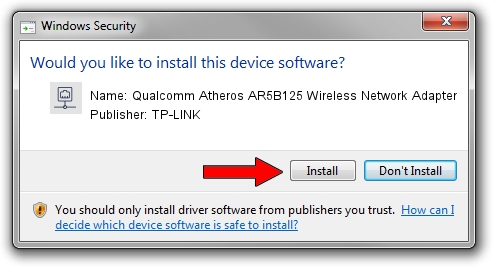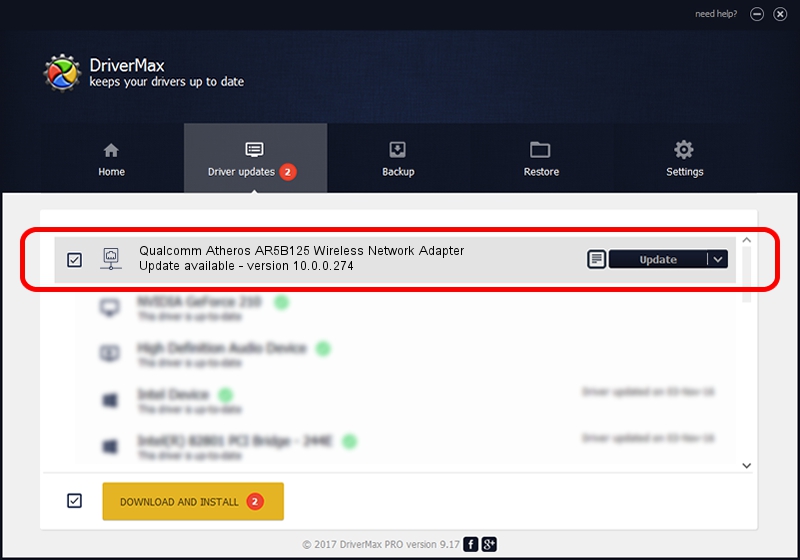Advertising seems to be blocked by your browser.
The ads help us provide this software and web site to you for free.
Please support our project by allowing our site to show ads.
Home /
Manufacturers /
TP-LINK /
Qualcomm Atheros AR5B125 Wireless Network Adapter /
PCI/VEN_168C&DEV_0037&SUBSYS_661711AD /
10.0.0.274 Nov 12, 2013
TP-LINK Qualcomm Atheros AR5B125 Wireless Network Adapter - two ways of downloading and installing the driver
Qualcomm Atheros AR5B125 Wireless Network Adapter is a Network Adapters device. This driver was developed by TP-LINK. In order to make sure you are downloading the exact right driver the hardware id is PCI/VEN_168C&DEV_0037&SUBSYS_661711AD.
1. Install TP-LINK Qualcomm Atheros AR5B125 Wireless Network Adapter driver manually
- You can download from the link below the driver setup file for the TP-LINK Qualcomm Atheros AR5B125 Wireless Network Adapter driver. The archive contains version 10.0.0.274 dated 2013-11-12 of the driver.
- Run the driver installer file from a user account with administrative rights. If your User Access Control (UAC) is running please confirm the installation of the driver and run the setup with administrative rights.
- Follow the driver setup wizard, which will guide you; it should be pretty easy to follow. The driver setup wizard will scan your PC and will install the right driver.
- When the operation finishes restart your computer in order to use the updated driver. As you can see it was quite smple to install a Windows driver!
Download size of the driver: 1387406 bytes (1.32 MB)
This driver was rated with an average of 4.6 stars by 5468 users.
This driver was released for the following versions of Windows:
- This driver works on Windows 8 64 bits
- This driver works on Windows 8.1 64 bits
- This driver works on Windows 10 64 bits
- This driver works on Windows 11 64 bits
2. The easy way: using DriverMax to install TP-LINK Qualcomm Atheros AR5B125 Wireless Network Adapter driver
The most important advantage of using DriverMax is that it will setup the driver for you in just a few seconds and it will keep each driver up to date, not just this one. How can you install a driver using DriverMax? Let's follow a few steps!
- Open DriverMax and press on the yellow button that says ~SCAN FOR DRIVER UPDATES NOW~. Wait for DriverMax to scan and analyze each driver on your computer.
- Take a look at the list of detected driver updates. Search the list until you locate the TP-LINK Qualcomm Atheros AR5B125 Wireless Network Adapter driver. Click the Update button.
- That's all, the driver is now installed!

Jan 17 2024 7:41AM / Written by Andreea Kartman for DriverMax
follow @DeeaKartman