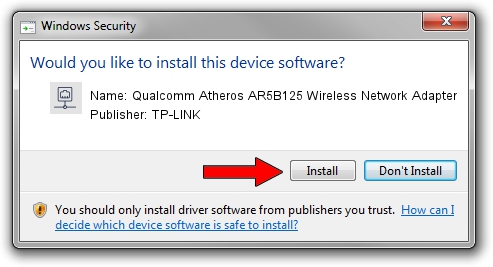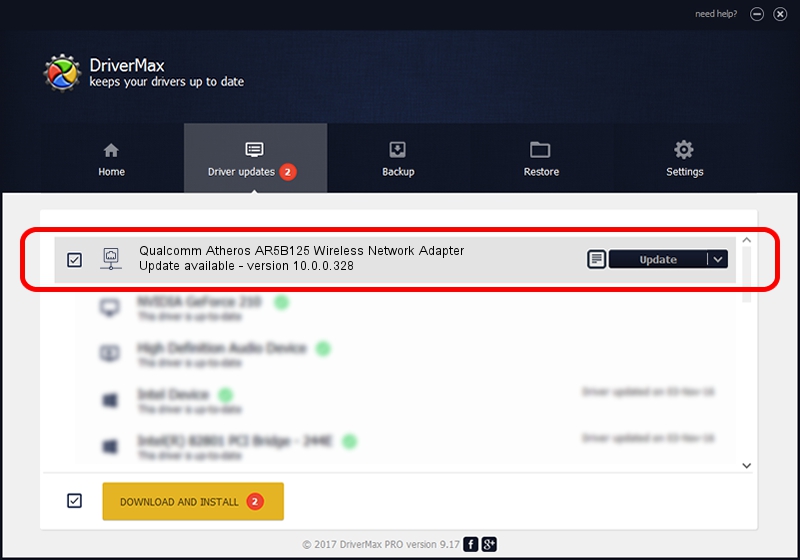Advertising seems to be blocked by your browser.
The ads help us provide this software and web site to you for free.
Please support our project by allowing our site to show ads.
Home /
Manufacturers /
TP-LINK /
Qualcomm Atheros AR5B125 Wireless Network Adapter /
PCI/VEN_168C&DEV_0032&SUBSYS_A118185F /
10.0.0.328 Sep 08, 2015
TP-LINK Qualcomm Atheros AR5B125 Wireless Network Adapter driver download and installation
Qualcomm Atheros AR5B125 Wireless Network Adapter is a Network Adapters device. The developer of this driver was TP-LINK. PCI/VEN_168C&DEV_0032&SUBSYS_A118185F is the matching hardware id of this device.
1. Manually install TP-LINK Qualcomm Atheros AR5B125 Wireless Network Adapter driver
- Download the setup file for TP-LINK Qualcomm Atheros AR5B125 Wireless Network Adapter driver from the link below. This is the download link for the driver version 10.0.0.328 released on 2015-09-08.
- Start the driver setup file from a Windows account with administrative rights. If your User Access Control (UAC) is enabled then you will have to confirm the installation of the driver and run the setup with administrative rights.
- Go through the driver setup wizard, which should be pretty straightforward. The driver setup wizard will analyze your PC for compatible devices and will install the driver.
- Shutdown and restart your computer and enjoy the new driver, it is as simple as that.
Driver file size: 1587665 bytes (1.51 MB)
Driver rating 5 stars out of 77083 votes.
This driver is fully compatible with the following versions of Windows:
- This driver works on Windows 8 64 bits
- This driver works on Windows 8.1 64 bits
- This driver works on Windows 10 64 bits
- This driver works on Windows 11 64 bits
2. How to install TP-LINK Qualcomm Atheros AR5B125 Wireless Network Adapter driver using DriverMax
The advantage of using DriverMax is that it will install the driver for you in just a few seconds and it will keep each driver up to date. How can you install a driver with DriverMax? Let's take a look!
- Open DriverMax and push on the yellow button that says ~SCAN FOR DRIVER UPDATES NOW~. Wait for DriverMax to analyze each driver on your computer.
- Take a look at the list of available driver updates. Search the list until you locate the TP-LINK Qualcomm Atheros AR5B125 Wireless Network Adapter driver. Click on Update.
- That's all, the driver is now installed!

Mar 2 2024 3:13AM / Written by Andreea Kartman for DriverMax
follow @DeeaKartman