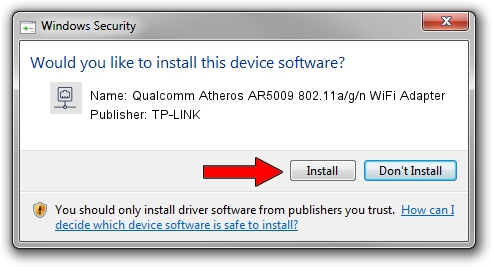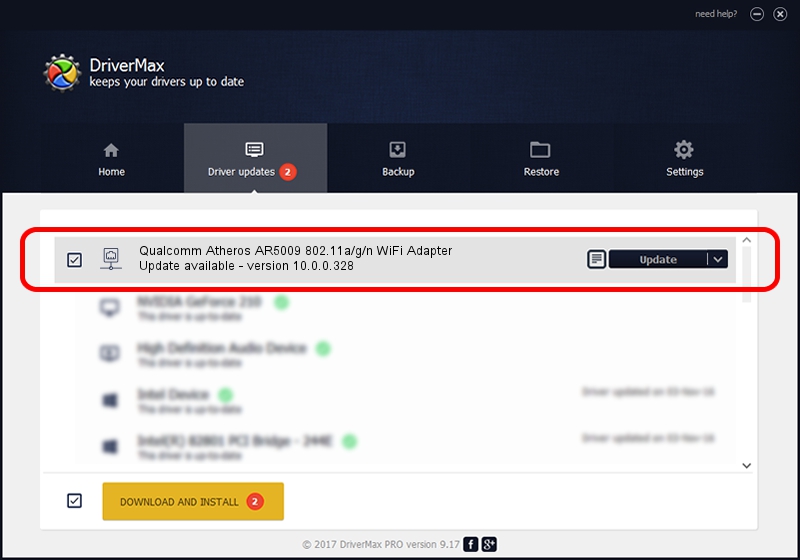Advertising seems to be blocked by your browser.
The ads help us provide this software and web site to you for free.
Please support our project by allowing our site to show ads.
Home /
Manufacturers /
TP-LINK /
Qualcomm Atheros AR5009 802.11a/g/n WiFi Adapter /
PCI/VEN_168C&DEV_002A&SUBSYS_1382103C /
10.0.0.328 Sep 08, 2015
Driver for TP-LINK Qualcomm Atheros AR5009 802.11a/g/n WiFi Adapter - downloading and installing it
Qualcomm Atheros AR5009 802.11a/g/n WiFi Adapter is a Network Adapters hardware device. This driver was developed by TP-LINK. The hardware id of this driver is PCI/VEN_168C&DEV_002A&SUBSYS_1382103C; this string has to match your hardware.
1. TP-LINK Qualcomm Atheros AR5009 802.11a/g/n WiFi Adapter driver - how to install it manually
- Download the setup file for TP-LINK Qualcomm Atheros AR5009 802.11a/g/n WiFi Adapter driver from the location below. This is the download link for the driver version 10.0.0.328 dated 2015-09-08.
- Run the driver installation file from a Windows account with administrative rights. If your UAC (User Access Control) is started then you will have to confirm the installation of the driver and run the setup with administrative rights.
- Go through the driver installation wizard, which should be quite straightforward. The driver installation wizard will scan your PC for compatible devices and will install the driver.
- Restart your computer and enjoy the new driver, it is as simple as that.
Driver file size: 1587665 bytes (1.51 MB)
This driver was installed by many users and received an average rating of 4.9 stars out of 81080 votes.
This driver was released for the following versions of Windows:
- This driver works on Windows 8 64 bits
- This driver works on Windows 8.1 64 bits
- This driver works on Windows 10 64 bits
- This driver works on Windows 11 64 bits
2. Using DriverMax to install TP-LINK Qualcomm Atheros AR5009 802.11a/g/n WiFi Adapter driver
The most important advantage of using DriverMax is that it will setup the driver for you in just a few seconds and it will keep each driver up to date, not just this one. How can you install a driver with DriverMax? Let's see!
- Start DriverMax and push on the yellow button that says ~SCAN FOR DRIVER UPDATES NOW~. Wait for DriverMax to analyze each driver on your PC.
- Take a look at the list of available driver updates. Scroll the list down until you find the TP-LINK Qualcomm Atheros AR5009 802.11a/g/n WiFi Adapter driver. Click the Update button.
- Finished installing the driver!

Mar 2 2024 2:22AM / Written by Andreea Kartman for DriverMax
follow @DeeaKartman