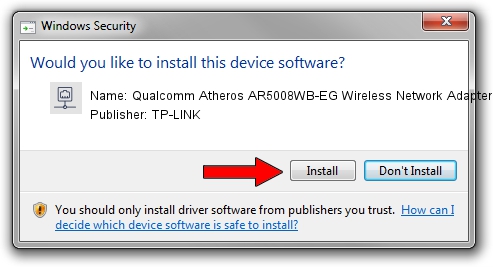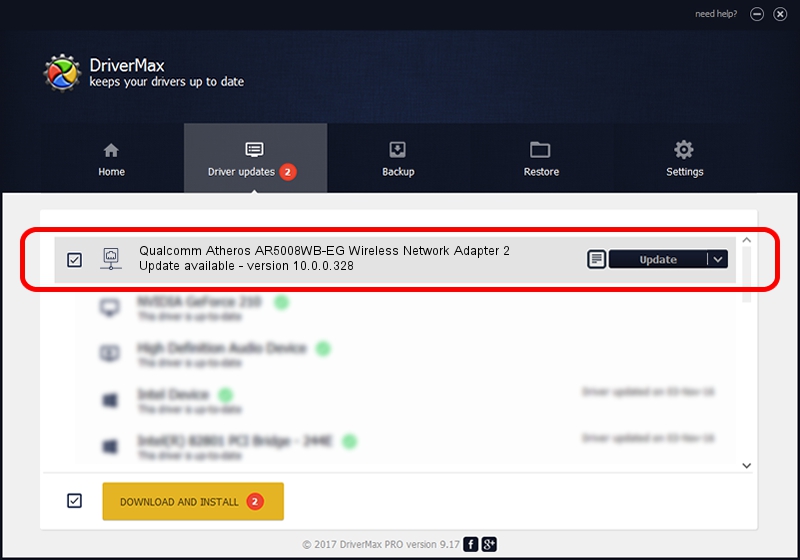Advertising seems to be blocked by your browser.
The ads help us provide this software and web site to you for free.
Please support our project by allowing our site to show ads.
Home /
Manufacturers /
TP-LINK /
Qualcomm Atheros AR5008WB-EG Wireless Network Adapter 2 /
PCI/VEN_168C&DEV_002B&SUBSYS_30AF168C /
10.0.0.328 Sep 08, 2015
TP-LINK Qualcomm Atheros AR5008WB-EG Wireless Network Adapter 2 - two ways of downloading and installing the driver
Qualcomm Atheros AR5008WB-EG Wireless Network Adapter 2 is a Network Adapters device. This driver was developed by TP-LINK. PCI/VEN_168C&DEV_002B&SUBSYS_30AF168C is the matching hardware id of this device.
1. Install TP-LINK Qualcomm Atheros AR5008WB-EG Wireless Network Adapter 2 driver manually
- Download the driver setup file for TP-LINK Qualcomm Atheros AR5008WB-EG Wireless Network Adapter 2 driver from the location below. This download link is for the driver version 10.0.0.328 dated 2015-09-08.
- Run the driver installation file from a Windows account with administrative rights. If your UAC (User Access Control) is enabled then you will have to accept of the driver and run the setup with administrative rights.
- Go through the driver setup wizard, which should be pretty straightforward. The driver setup wizard will scan your PC for compatible devices and will install the driver.
- Restart your computer and enjoy the updated driver, it is as simple as that.
File size of the driver: 1587665 bytes (1.51 MB)
This driver was installed by many users and received an average rating of 4.8 stars out of 79935 votes.
This driver will work for the following versions of Windows:
- This driver works on Windows 8 64 bits
- This driver works on Windows 8.1 64 bits
- This driver works on Windows 10 64 bits
- This driver works on Windows 11 64 bits
2. Installing the TP-LINK Qualcomm Atheros AR5008WB-EG Wireless Network Adapter 2 driver using DriverMax: the easy way
The advantage of using DriverMax is that it will setup the driver for you in just a few seconds and it will keep each driver up to date, not just this one. How can you install a driver with DriverMax? Let's see!
- Open DriverMax and push on the yellow button named ~SCAN FOR DRIVER UPDATES NOW~. Wait for DriverMax to analyze each driver on your computer.
- Take a look at the list of driver updates. Scroll the list down until you locate the TP-LINK Qualcomm Atheros AR5008WB-EG Wireless Network Adapter 2 driver. Click the Update button.
- That's all, the driver is now installed!

Mar 2 2024 2:44AM / Written by Daniel Statescu for DriverMax
follow @DanielStatescu