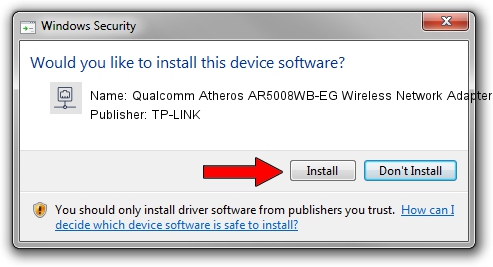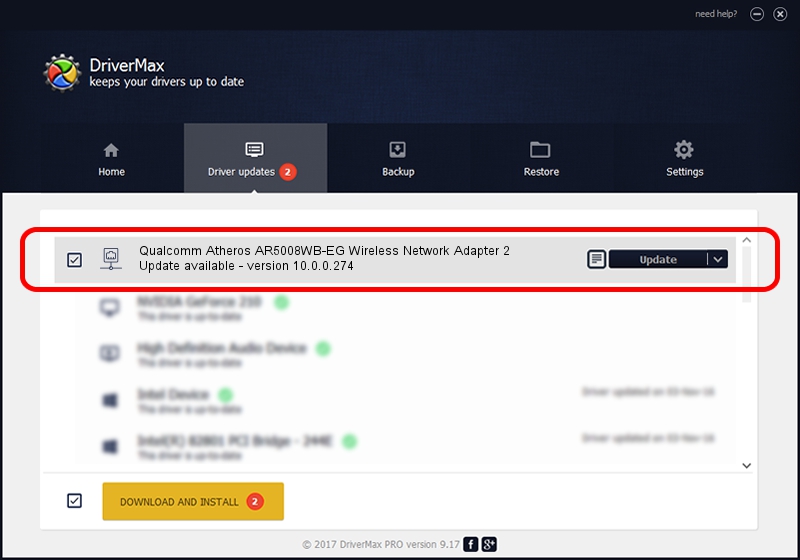Advertising seems to be blocked by your browser.
The ads help us provide this software and web site to you for free.
Please support our project by allowing our site to show ads.
Home /
Manufacturers /
TP-LINK /
Qualcomm Atheros AR5008WB-EG Wireless Network Adapter 2 /
PCI/VEN_168C&DEV_002B&SUBSYS_30AF168C /
10.0.0.274 Nov 12, 2013
TP-LINK Qualcomm Atheros AR5008WB-EG Wireless Network Adapter 2 - two ways of downloading and installing the driver
Qualcomm Atheros AR5008WB-EG Wireless Network Adapter 2 is a Network Adapters hardware device. The developer of this driver was TP-LINK. In order to make sure you are downloading the exact right driver the hardware id is PCI/VEN_168C&DEV_002B&SUBSYS_30AF168C.
1. Install TP-LINK Qualcomm Atheros AR5008WB-EG Wireless Network Adapter 2 driver manually
- Download the driver setup file for TP-LINK Qualcomm Atheros AR5008WB-EG Wireless Network Adapter 2 driver from the link below. This download link is for the driver version 10.0.0.274 released on 2013-11-12.
- Run the driver setup file from a Windows account with the highest privileges (rights). If your User Access Control Service (UAC) is running then you will have to accept of the driver and run the setup with administrative rights.
- Follow the driver setup wizard, which should be quite easy to follow. The driver setup wizard will scan your PC for compatible devices and will install the driver.
- Restart your PC and enjoy the new driver, as you can see it was quite smple.
Download size of the driver: 1387406 bytes (1.32 MB)
Driver rating 4.7 stars out of 66572 votes.
This driver is compatible with the following versions of Windows:
- This driver works on Windows 8 64 bits
- This driver works on Windows 8.1 64 bits
- This driver works on Windows 10 64 bits
- This driver works on Windows 11 64 bits
2. How to install TP-LINK Qualcomm Atheros AR5008WB-EG Wireless Network Adapter 2 driver using DriverMax
The advantage of using DriverMax is that it will install the driver for you in the easiest possible way and it will keep each driver up to date, not just this one. How easy can you install a driver using DriverMax? Let's take a look!
- Start DriverMax and push on the yellow button named ~SCAN FOR DRIVER UPDATES NOW~. Wait for DriverMax to scan and analyze each driver on your computer.
- Take a look at the list of available driver updates. Search the list until you find the TP-LINK Qualcomm Atheros AR5008WB-EG Wireless Network Adapter 2 driver. Click on Update.
- That's it, you installed your first driver!

Jan 17 2024 6:54AM / Written by Daniel Statescu for DriverMax
follow @DanielStatescu