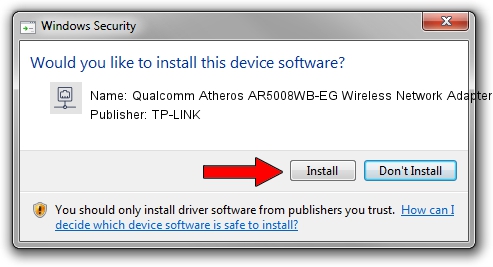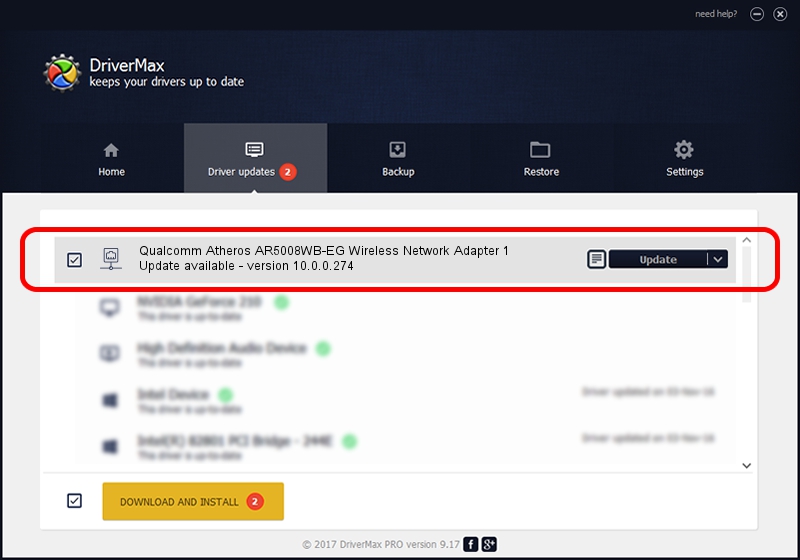Advertising seems to be blocked by your browser.
The ads help us provide this software and web site to you for free.
Please support our project by allowing our site to show ads.
Home /
Manufacturers /
TP-LINK /
Qualcomm Atheros AR5008WB-EG Wireless Network Adapter 1 /
PCI/VEN_168C&DEV_002B&SUBSYS_30AE168C /
10.0.0.274 Nov 12, 2013
TP-LINK Qualcomm Atheros AR5008WB-EG Wireless Network Adapter 1 - two ways of downloading and installing the driver
Qualcomm Atheros AR5008WB-EG Wireless Network Adapter 1 is a Network Adapters hardware device. This driver was developed by TP-LINK. PCI/VEN_168C&DEV_002B&SUBSYS_30AE168C is the matching hardware id of this device.
1. How to manually install TP-LINK Qualcomm Atheros AR5008WB-EG Wireless Network Adapter 1 driver
- You can download from the link below the driver installer file for the TP-LINK Qualcomm Atheros AR5008WB-EG Wireless Network Adapter 1 driver. The archive contains version 10.0.0.274 released on 2013-11-12 of the driver.
- Run the driver installer file from a user account with the highest privileges (rights). If your UAC (User Access Control) is running please accept of the driver and run the setup with administrative rights.
- Go through the driver installation wizard, which will guide you; it should be quite easy to follow. The driver installation wizard will scan your PC and will install the right driver.
- When the operation finishes restart your PC in order to use the updated driver. As you can see it was quite smple to install a Windows driver!
Size of this driver: 1387406 bytes (1.32 MB)
This driver was rated with an average of 4 stars by 66551 users.
This driver will work for the following versions of Windows:
- This driver works on Windows 8 64 bits
- This driver works on Windows 8.1 64 bits
- This driver works on Windows 10 64 bits
- This driver works on Windows 11 64 bits
2. The easy way: using DriverMax to install TP-LINK Qualcomm Atheros AR5008WB-EG Wireless Network Adapter 1 driver
The advantage of using DriverMax is that it will setup the driver for you in the easiest possible way and it will keep each driver up to date, not just this one. How can you install a driver using DriverMax? Let's follow a few steps!
- Open DriverMax and push on the yellow button that says ~SCAN FOR DRIVER UPDATES NOW~. Wait for DriverMax to scan and analyze each driver on your PC.
- Take a look at the list of driver updates. Search the list until you locate the TP-LINK Qualcomm Atheros AR5008WB-EG Wireless Network Adapter 1 driver. Click the Update button.
- Finished installing the driver!

Jan 17 2024 6:54AM / Written by Andreea Kartman for DriverMax
follow @DeeaKartman