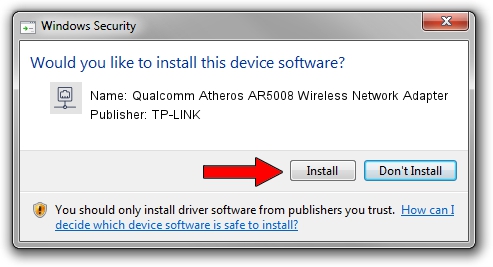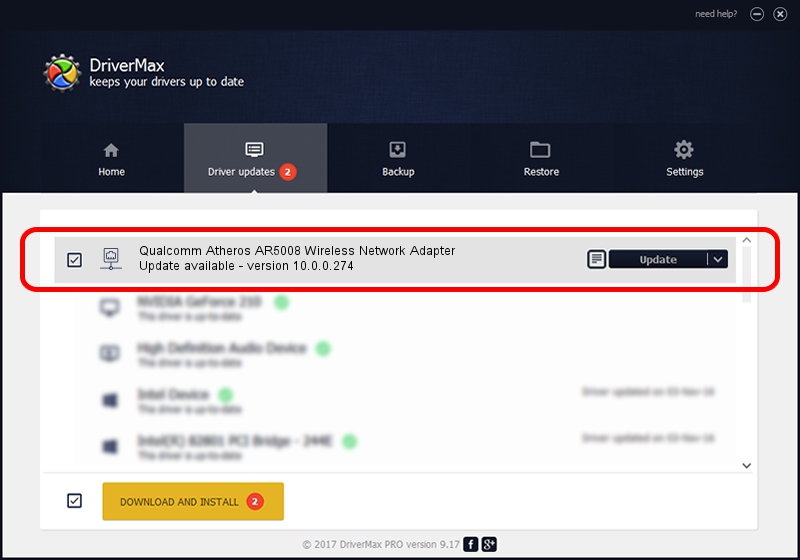Advertising seems to be blocked by your browser.
The ads help us provide this software and web site to you for free.
Please support our project by allowing our site to show ads.
Home /
Manufacturers /
TP-LINK /
Qualcomm Atheros AR5008 Wireless Network Adapter /
PCI/VEN_168C&DEV_0023&SUBSYS_2071168C /
10.0.0.274 Nov 12, 2013
TP-LINK Qualcomm Atheros AR5008 Wireless Network Adapter - two ways of downloading and installing the driver
Qualcomm Atheros AR5008 Wireless Network Adapter is a Network Adapters device. The Windows version of this driver was developed by TP-LINK. The hardware id of this driver is PCI/VEN_168C&DEV_0023&SUBSYS_2071168C.
1. Install TP-LINK Qualcomm Atheros AR5008 Wireless Network Adapter driver manually
- You can download from the link below the driver setup file for the TP-LINK Qualcomm Atheros AR5008 Wireless Network Adapter driver. The archive contains version 10.0.0.274 dated 2013-11-12 of the driver.
- Run the driver installer file from a user account with the highest privileges (rights). If your UAC (User Access Control) is started please accept of the driver and run the setup with administrative rights.
- Go through the driver setup wizard, which will guide you; it should be quite easy to follow. The driver setup wizard will scan your computer and will install the right driver.
- When the operation finishes restart your PC in order to use the updated driver. As you can see it was quite smple to install a Windows driver!
File size of the driver: 1387406 bytes (1.32 MB)
This driver received an average rating of 4.4 stars out of 69630 votes.
This driver is compatible with the following versions of Windows:
- This driver works on Windows 8 64 bits
- This driver works on Windows 8.1 64 bits
- This driver works on Windows 10 64 bits
- This driver works on Windows 11 64 bits
2. How to use DriverMax to install TP-LINK Qualcomm Atheros AR5008 Wireless Network Adapter driver
The advantage of using DriverMax is that it will install the driver for you in the easiest possible way and it will keep each driver up to date, not just this one. How easy can you install a driver using DriverMax? Let's see!
- Start DriverMax and press on the yellow button that says ~SCAN FOR DRIVER UPDATES NOW~. Wait for DriverMax to analyze each driver on your PC.
- Take a look at the list of driver updates. Scroll the list down until you find the TP-LINK Qualcomm Atheros AR5008 Wireless Network Adapter driver. Click on Update.
- Finished installing the driver!

Jan 17 2024 6:20AM / Written by Daniel Statescu for DriverMax
follow @DanielStatescu