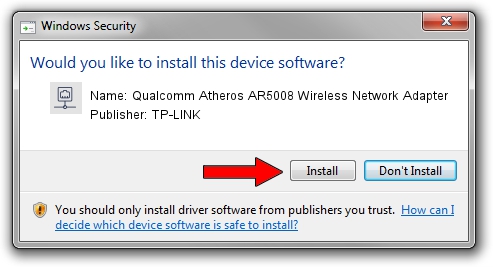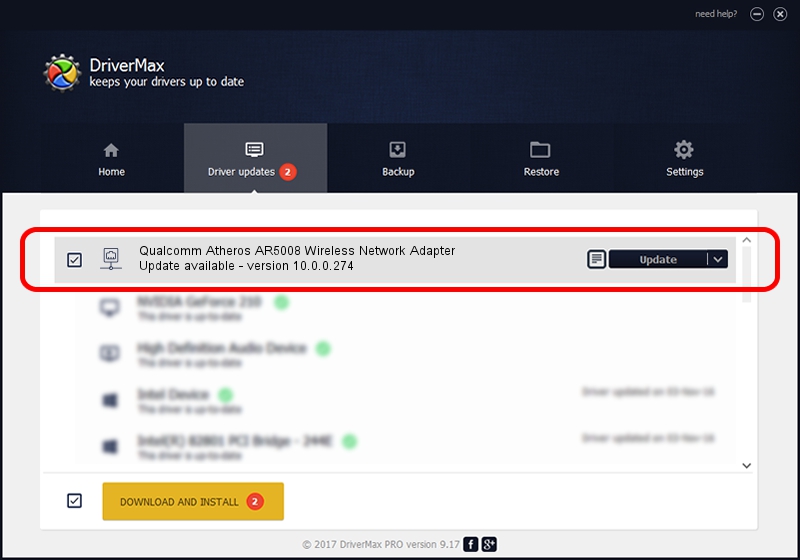Advertising seems to be blocked by your browser.
The ads help us provide this software and web site to you for free.
Please support our project by allowing our site to show ads.
Home /
Manufacturers /
TP-LINK /
Qualcomm Atheros AR5008 Wireless Network Adapter /
PCI/VEN_168C&DEV_0023&SUBSYS_147E10CF /
10.0.0.274 Nov 12, 2013
Driver for TP-LINK Qualcomm Atheros AR5008 Wireless Network Adapter - downloading and installing it
Qualcomm Atheros AR5008 Wireless Network Adapter is a Network Adapters hardware device. This driver was developed by TP-LINK. PCI/VEN_168C&DEV_0023&SUBSYS_147E10CF is the matching hardware id of this device.
1. TP-LINK Qualcomm Atheros AR5008 Wireless Network Adapter driver - how to install it manually
- Download the driver setup file for TP-LINK Qualcomm Atheros AR5008 Wireless Network Adapter driver from the link below. This download link is for the driver version 10.0.0.274 released on 2013-11-12.
- Start the driver installation file from a Windows account with administrative rights. If your User Access Control Service (UAC) is enabled then you will have to accept of the driver and run the setup with administrative rights.
- Follow the driver installation wizard, which should be quite straightforward. The driver installation wizard will analyze your PC for compatible devices and will install the driver.
- Shutdown and restart your PC and enjoy the new driver, as you can see it was quite smple.
Download size of the driver: 1387406 bytes (1.32 MB)
This driver was installed by many users and received an average rating of 4.3 stars out of 69778 votes.
This driver was released for the following versions of Windows:
- This driver works on Windows 8 64 bits
- This driver works on Windows 8.1 64 bits
- This driver works on Windows 10 64 bits
- This driver works on Windows 11 64 bits
2. Using DriverMax to install TP-LINK Qualcomm Atheros AR5008 Wireless Network Adapter driver
The advantage of using DriverMax is that it will install the driver for you in just a few seconds and it will keep each driver up to date. How easy can you install a driver with DriverMax? Let's see!
- Open DriverMax and click on the yellow button named ~SCAN FOR DRIVER UPDATES NOW~. Wait for DriverMax to analyze each driver on your PC.
- Take a look at the list of driver updates. Search the list until you locate the TP-LINK Qualcomm Atheros AR5008 Wireless Network Adapter driver. Click the Update button.
- That's it, you installed your first driver!

Jan 17 2024 6:20AM / Written by Andreea Kartman for DriverMax
follow @DeeaKartman