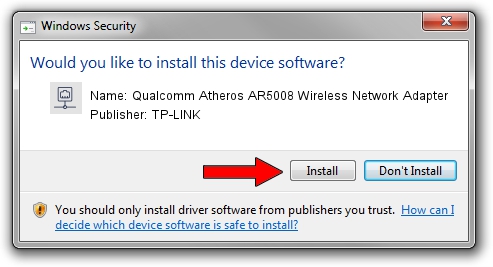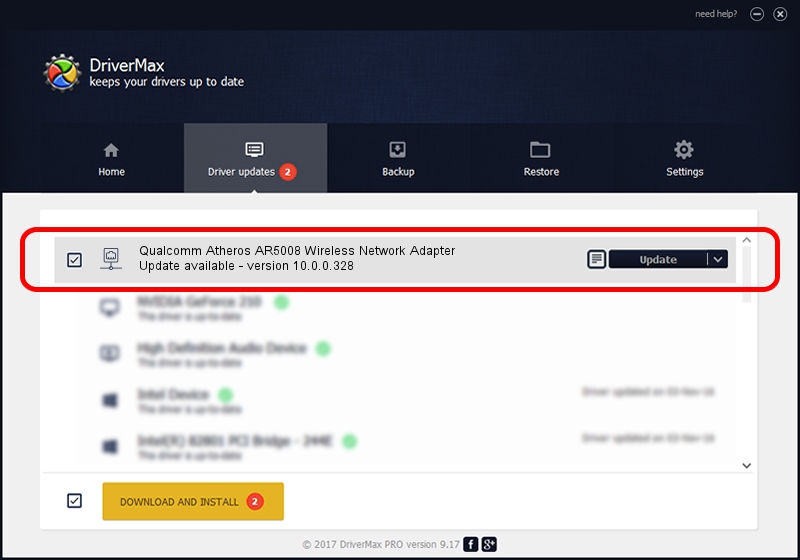Advertising seems to be blocked by your browser.
The ads help us provide this software and web site to you for free.
Please support our project by allowing our site to show ads.
Home /
Manufacturers /
TP-LINK /
Qualcomm Atheros AR5008 Wireless Network Adapter /
PCI/VEN_168C&DEV_0023&SUBSYS_1071168C /
10.0.0.328 Sep 08, 2015
Download and install TP-LINK Qualcomm Atheros AR5008 Wireless Network Adapter driver
Qualcomm Atheros AR5008 Wireless Network Adapter is a Network Adapters hardware device. The Windows version of this driver was developed by TP-LINK. In order to make sure you are downloading the exact right driver the hardware id is PCI/VEN_168C&DEV_0023&SUBSYS_1071168C.
1. TP-LINK Qualcomm Atheros AR5008 Wireless Network Adapter driver - how to install it manually
- Download the setup file for TP-LINK Qualcomm Atheros AR5008 Wireless Network Adapter driver from the link below. This is the download link for the driver version 10.0.0.328 dated 2015-09-08.
- Start the driver setup file from a Windows account with the highest privileges (rights). If your UAC (User Access Control) is started then you will have to accept of the driver and run the setup with administrative rights.
- Follow the driver installation wizard, which should be quite easy to follow. The driver installation wizard will scan your PC for compatible devices and will install the driver.
- Shutdown and restart your computer and enjoy the updated driver, as you can see it was quite smple.
File size of the driver: 1587665 bytes (1.51 MB)
Driver rating 4.5 stars out of 80437 votes.
This driver was released for the following versions of Windows:
- This driver works on Windows 8 64 bits
- This driver works on Windows 8.1 64 bits
- This driver works on Windows 10 64 bits
- This driver works on Windows 11 64 bits
2. Installing the TP-LINK Qualcomm Atheros AR5008 Wireless Network Adapter driver using DriverMax: the easy way
The most important advantage of using DriverMax is that it will install the driver for you in just a few seconds and it will keep each driver up to date, not just this one. How can you install a driver using DriverMax? Let's take a look!
- Start DriverMax and click on the yellow button that says ~SCAN FOR DRIVER UPDATES NOW~. Wait for DriverMax to scan and analyze each driver on your PC.
- Take a look at the list of detected driver updates. Scroll the list down until you find the TP-LINK Qualcomm Atheros AR5008 Wireless Network Adapter driver. Click the Update button.
- Enjoy using the updated driver! :)

Mar 2 2024 2:10AM / Written by Andreea Kartman for DriverMax
follow @DeeaKartman