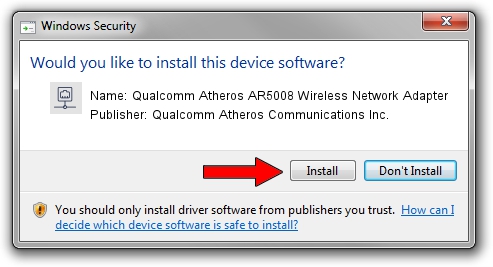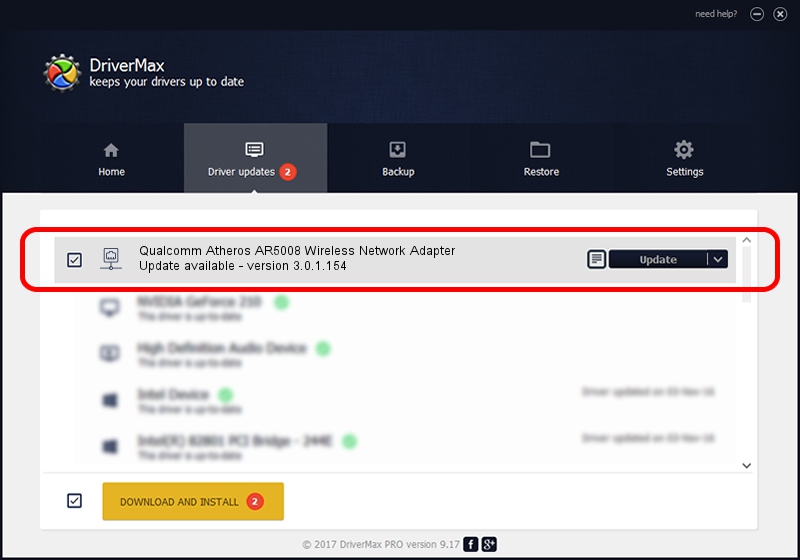Advertising seems to be blocked by your browser.
The ads help us provide this software and web site to you for free.
Please support our project by allowing our site to show ads.
Home /
Manufacturers /
Qualcomm Atheros Communications Inc. /
Qualcomm Atheros AR5008 Wireless Network Adapter /
PCI/VEN_168C&DEV_0023&SUBSYS_147E10CF /
3.0.1.154 May 03, 2013
Qualcomm Atheros Communications Inc. Qualcomm Atheros AR5008 Wireless Network Adapter how to download and install the driver
Qualcomm Atheros AR5008 Wireless Network Adapter is a Network Adapters hardware device. This Windows driver was developed by Qualcomm Atheros Communications Inc.. The hardware id of this driver is PCI/VEN_168C&DEV_0023&SUBSYS_147E10CF; this string has to match your hardware.
1. How to manually install Qualcomm Atheros Communications Inc. Qualcomm Atheros AR5008 Wireless Network Adapter driver
- You can download from the link below the driver installer file for the Qualcomm Atheros Communications Inc. Qualcomm Atheros AR5008 Wireless Network Adapter driver. The archive contains version 3.0.1.154 dated 2013-05-03 of the driver.
- Start the driver installer file from a user account with administrative rights. If your User Access Control (UAC) is running please accept of the driver and run the setup with administrative rights.
- Go through the driver installation wizard, which will guide you; it should be quite easy to follow. The driver installation wizard will analyze your PC and will install the right driver.
- When the operation finishes restart your computer in order to use the updated driver. It is as simple as that to install a Windows driver!
This driver was rated with an average of 3.6 stars by 10299 users.
2. The easy way: using DriverMax to install Qualcomm Atheros Communications Inc. Qualcomm Atheros AR5008 Wireless Network Adapter driver
The advantage of using DriverMax is that it will install the driver for you in the easiest possible way and it will keep each driver up to date, not just this one. How can you install a driver with DriverMax? Let's follow a few steps!
- Start DriverMax and press on the yellow button that says ~SCAN FOR DRIVER UPDATES NOW~. Wait for DriverMax to scan and analyze each driver on your PC.
- Take a look at the list of driver updates. Search the list until you find the Qualcomm Atheros Communications Inc. Qualcomm Atheros AR5008 Wireless Network Adapter driver. Click on Update.
- That's all, the driver is now installed!