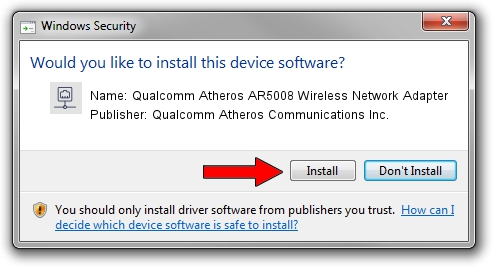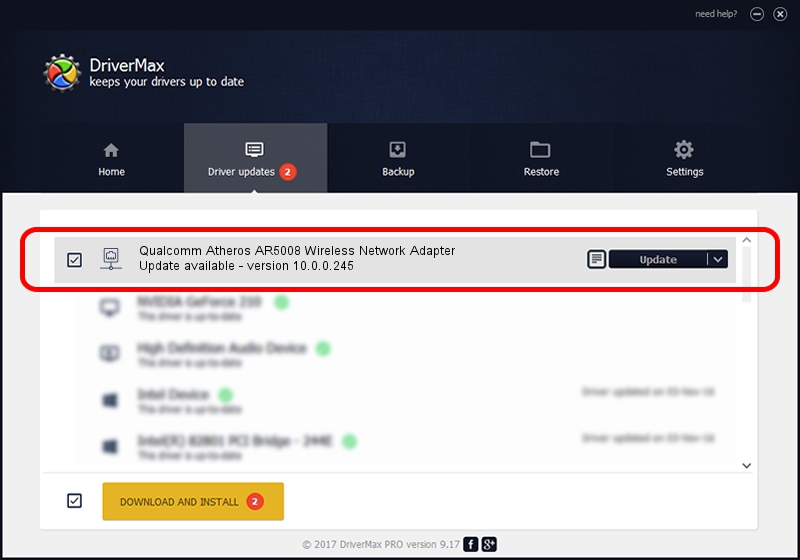Advertising seems to be blocked by your browser.
The ads help us provide this software and web site to you for free.
Please support our project by allowing our site to show ads.
Home /
Manufacturers /
Qualcomm Atheros Communications Inc. /
Qualcomm Atheros AR5008 Wireless Network Adapter /
PCI/VEN_168C&DEV_0023&SUBSYS_1071168C /
10.0.0.245 Mar 29, 2013
Driver for Qualcomm Atheros Communications Inc. Qualcomm Atheros AR5008 Wireless Network Adapter - downloading and installing it
Qualcomm Atheros AR5008 Wireless Network Adapter is a Network Adapters hardware device. This Windows driver was developed by Qualcomm Atheros Communications Inc.. In order to make sure you are downloading the exact right driver the hardware id is PCI/VEN_168C&DEV_0023&SUBSYS_1071168C.
1. Install Qualcomm Atheros Communications Inc. Qualcomm Atheros AR5008 Wireless Network Adapter driver manually
- You can download from the link below the driver setup file for the Qualcomm Atheros Communications Inc. Qualcomm Atheros AR5008 Wireless Network Adapter driver. The archive contains version 10.0.0.245 dated 2013-03-29 of the driver.
- Start the driver installer file from a user account with the highest privileges (rights). If your UAC (User Access Control) is enabled please confirm the installation of the driver and run the setup with administrative rights.
- Go through the driver installation wizard, which will guide you; it should be quite easy to follow. The driver installation wizard will analyze your PC and will install the right driver.
- When the operation finishes shutdown and restart your computer in order to use the updated driver. As you can see it was quite smple to install a Windows driver!
This driver was installed by many users and received an average rating of 3 stars out of 17109 votes.
2. Installing the Qualcomm Atheros Communications Inc. Qualcomm Atheros AR5008 Wireless Network Adapter driver using DriverMax: the easy way
The most important advantage of using DriverMax is that it will setup the driver for you in just a few seconds and it will keep each driver up to date, not just this one. How easy can you install a driver using DriverMax? Let's take a look!
- Start DriverMax and push on the yellow button that says ~SCAN FOR DRIVER UPDATES NOW~. Wait for DriverMax to scan and analyze each driver on your computer.
- Take a look at the list of detected driver updates. Scroll the list down until you locate the Qualcomm Atheros Communications Inc. Qualcomm Atheros AR5008 Wireless Network Adapter driver. Click on Update.
- Finished installing the driver!

Jun 20 2016 12:48PM / Written by Daniel Statescu for DriverMax
follow @DanielStatescu