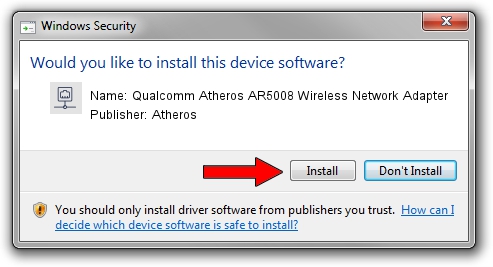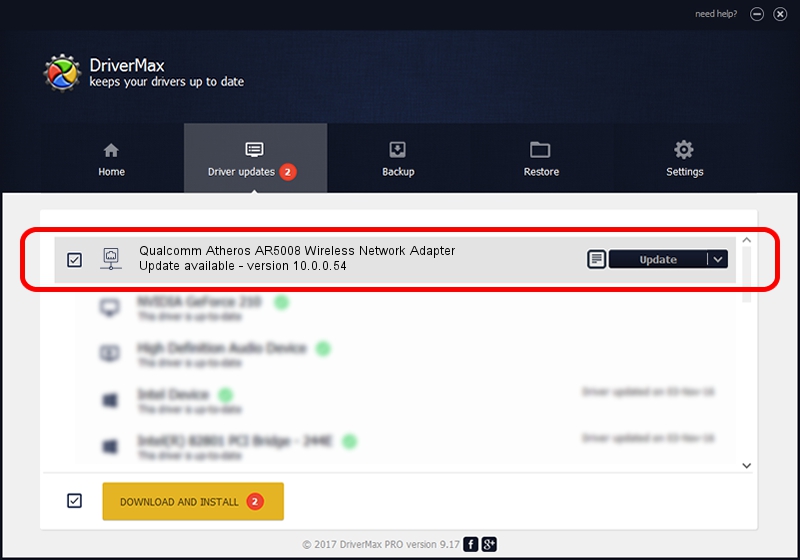Advertising seems to be blocked by your browser.
The ads help us provide this software and web site to you for free.
Please support our project by allowing our site to show ads.
Home /
Manufacturers /
Atheros /
Qualcomm Atheros AR5008 Wireless Network Adapter /
PCI/VEN_168C&DEV_FF1D /
10.0.0.54 Apr 23, 2012
Atheros Qualcomm Atheros AR5008 Wireless Network Adapter how to download and install the driver
Qualcomm Atheros AR5008 Wireless Network Adapter is a Network Adapters hardware device. This Windows driver was developed by Atheros. The hardware id of this driver is PCI/VEN_168C&DEV_FF1D; this string has to match your hardware.
1. Manually install Atheros Qualcomm Atheros AR5008 Wireless Network Adapter driver
- Download the setup file for Atheros Qualcomm Atheros AR5008 Wireless Network Adapter driver from the location below. This is the download link for the driver version 10.0.0.54 released on 2012-04-23.
- Run the driver setup file from a Windows account with the highest privileges (rights). If your User Access Control Service (UAC) is running then you will have to accept of the driver and run the setup with administrative rights.
- Go through the driver installation wizard, which should be pretty easy to follow. The driver installation wizard will scan your PC for compatible devices and will install the driver.
- Shutdown and restart your PC and enjoy the fresh driver, it is as simple as that.
Driver rating 3.5 stars out of 37771 votes.
2. How to install Atheros Qualcomm Atheros AR5008 Wireless Network Adapter driver using DriverMax
The advantage of using DriverMax is that it will setup the driver for you in the easiest possible way and it will keep each driver up to date. How can you install a driver using DriverMax? Let's see!
- Open DriverMax and press on the yellow button that says ~SCAN FOR DRIVER UPDATES NOW~. Wait for DriverMax to scan and analyze each driver on your computer.
- Take a look at the list of detected driver updates. Search the list until you find the Atheros Qualcomm Atheros AR5008 Wireless Network Adapter driver. Click the Update button.
- That's all, the driver is now installed!

Jul 14 2016 9:24PM / Written by Dan Armano for DriverMax
follow @danarm