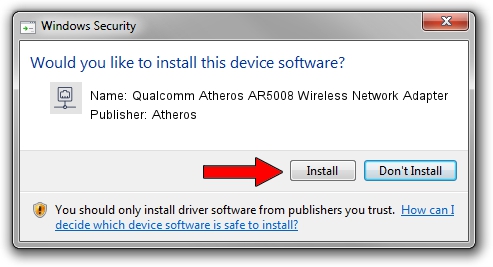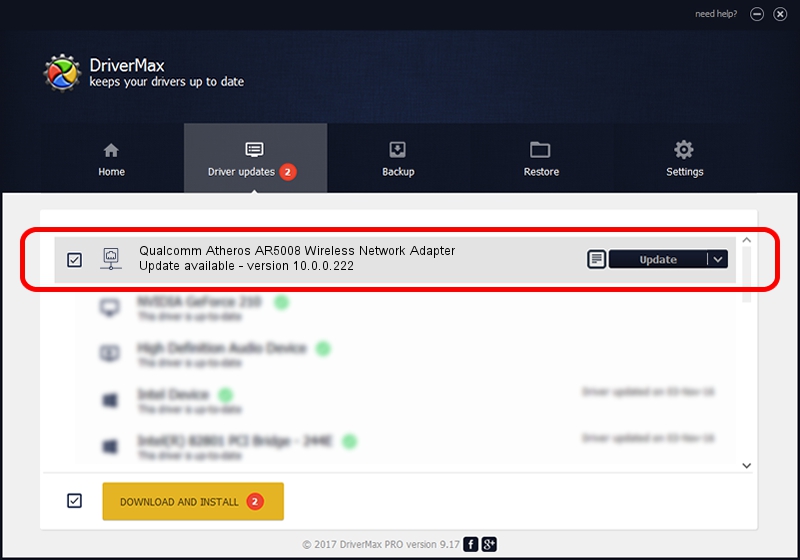Advertising seems to be blocked by your browser.
The ads help us provide this software and web site to you for free.
Please support our project by allowing our site to show ads.
Home /
Manufacturers /
Atheros /
Qualcomm Atheros AR5008 Wireless Network Adapter /
PCI/VEN_168C&DEV_0024 /
10.0.0.222 Dec 20, 2012
Atheros Qualcomm Atheros AR5008 Wireless Network Adapter - two ways of downloading and installing the driver
Qualcomm Atheros AR5008 Wireless Network Adapter is a Network Adapters device. This driver was developed by Atheros. The hardware id of this driver is PCI/VEN_168C&DEV_0024.
1. Atheros Qualcomm Atheros AR5008 Wireless Network Adapter driver - how to install it manually
- Download the setup file for Atheros Qualcomm Atheros AR5008 Wireless Network Adapter driver from the link below. This download link is for the driver version 10.0.0.222 released on 2012-12-20.
- Start the driver setup file from a Windows account with the highest privileges (rights). If your User Access Control Service (UAC) is enabled then you will have to confirm the installation of the driver and run the setup with administrative rights.
- Go through the driver installation wizard, which should be pretty straightforward. The driver installation wizard will scan your PC for compatible devices and will install the driver.
- Restart your PC and enjoy the new driver, as you can see it was quite smple.
Driver rating 3.2 stars out of 1975 votes.
2. The easy way: using DriverMax to install Atheros Qualcomm Atheros AR5008 Wireless Network Adapter driver
The advantage of using DriverMax is that it will setup the driver for you in the easiest possible way and it will keep each driver up to date, not just this one. How easy can you install a driver using DriverMax? Let's follow a few steps!
- Start DriverMax and click on the yellow button that says ~SCAN FOR DRIVER UPDATES NOW~. Wait for DriverMax to analyze each driver on your computer.
- Take a look at the list of available driver updates. Search the list until you find the Atheros Qualcomm Atheros AR5008 Wireless Network Adapter driver. Click the Update button.
- Enjoy using the updated driver! :)

Aug 9 2016 10:34PM / Written by Daniel Statescu for DriverMax
follow @DanielStatescu