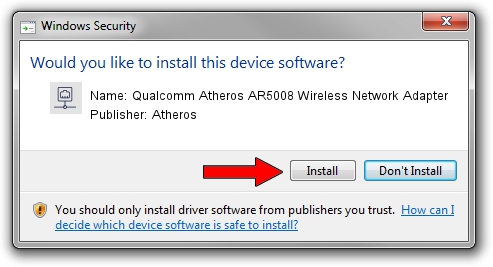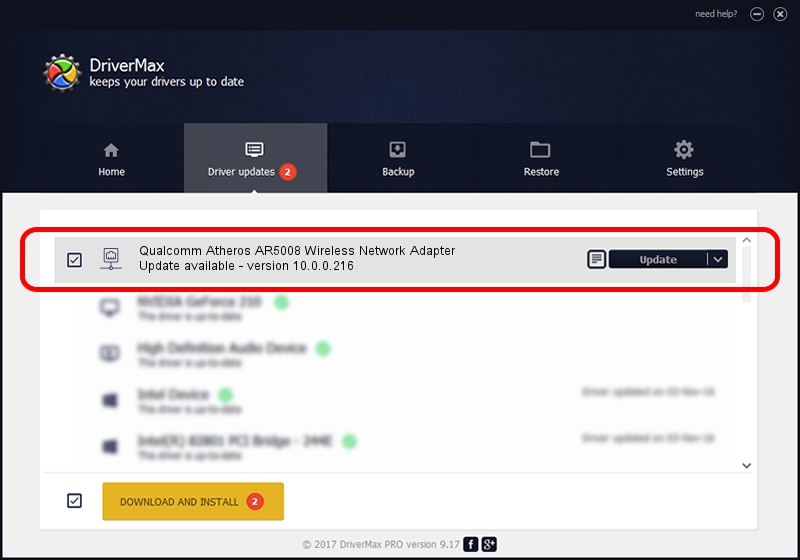Advertising seems to be blocked by your browser.
The ads help us provide this software and web site to you for free.
Please support our project by allowing our site to show ads.
Home /
Manufacturers /
Atheros /
Qualcomm Atheros AR5008 Wireless Network Adapter /
PCI/VEN_168C&DEV_0024 /
10.0.0.216 Oct 24, 2012
Atheros Qualcomm Atheros AR5008 Wireless Network Adapter driver download and installation
Qualcomm Atheros AR5008 Wireless Network Adapter is a Network Adapters device. This Windows driver was developed by Atheros. PCI/VEN_168C&DEV_0024 is the matching hardware id of this device.
1. Manually install Atheros Qualcomm Atheros AR5008 Wireless Network Adapter driver
- Download the driver setup file for Atheros Qualcomm Atheros AR5008 Wireless Network Adapter driver from the link below. This download link is for the driver version 10.0.0.216 dated 2012-10-24.
- Run the driver setup file from a Windows account with administrative rights. If your User Access Control Service (UAC) is running then you will have to confirm the installation of the driver and run the setup with administrative rights.
- Go through the driver setup wizard, which should be quite easy to follow. The driver setup wizard will scan your PC for compatible devices and will install the driver.
- Restart your computer and enjoy the new driver, as you can see it was quite smple.
This driver was installed by many users and received an average rating of 3.7 stars out of 60361 votes.
2. Installing the Atheros Qualcomm Atheros AR5008 Wireless Network Adapter driver using DriverMax: the easy way
The advantage of using DriverMax is that it will install the driver for you in just a few seconds and it will keep each driver up to date, not just this one. How can you install a driver with DriverMax? Let's take a look!
- Open DriverMax and press on the yellow button named ~SCAN FOR DRIVER UPDATES NOW~. Wait for DriverMax to analyze each driver on your computer.
- Take a look at the list of available driver updates. Scroll the list down until you find the Atheros Qualcomm Atheros AR5008 Wireless Network Adapter driver. Click the Update button.
- That's all, the driver is now installed!

Jun 20 2016 12:48PM / Written by Daniel Statescu for DriverMax
follow @DanielStatescu