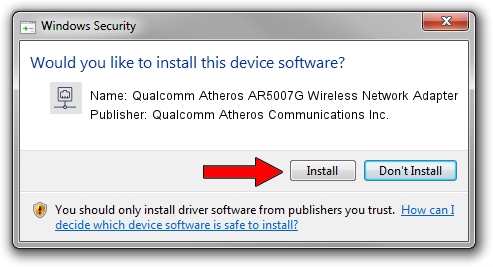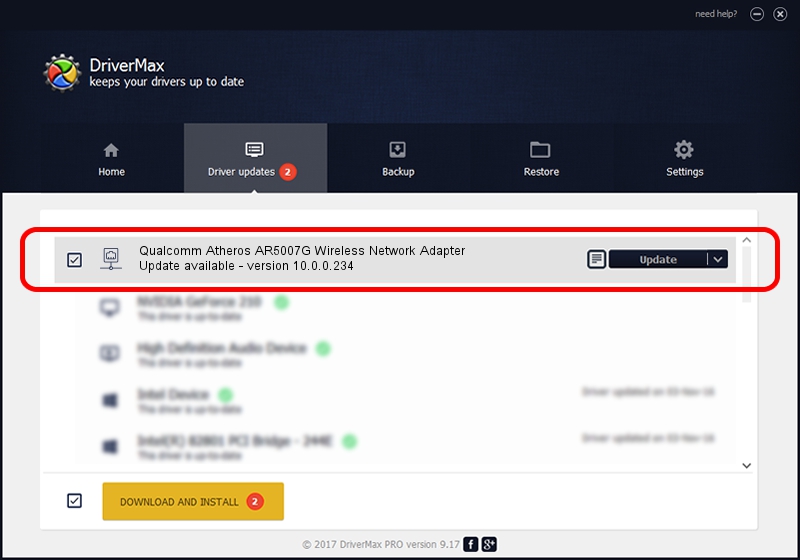Advertising seems to be blocked by your browser.
The ads help us provide this software and web site to you for free.
Please support our project by allowing our site to show ads.
Home /
Manufacturers /
Qualcomm Atheros Communications Inc. /
Qualcomm Atheros AR5007G Wireless Network Adapter /
PCI/VEN_168C&DEV_001D&SUBSYS_B2031113 /
10.0.0.234 Mar 11, 2013
Driver for Qualcomm Atheros Communications Inc. Qualcomm Atheros AR5007G Wireless Network Adapter - downloading and installing it
Qualcomm Atheros AR5007G Wireless Network Adapter is a Network Adapters hardware device. This Windows driver was developed by Qualcomm Atheros Communications Inc.. The hardware id of this driver is PCI/VEN_168C&DEV_001D&SUBSYS_B2031113.
1. Install Qualcomm Atheros Communications Inc. Qualcomm Atheros AR5007G Wireless Network Adapter driver manually
- Download the setup file for Qualcomm Atheros Communications Inc. Qualcomm Atheros AR5007G Wireless Network Adapter driver from the link below. This is the download link for the driver version 10.0.0.234 released on 2013-03-11.
- Start the driver installation file from a Windows account with the highest privileges (rights). If your User Access Control (UAC) is running then you will have to confirm the installation of the driver and run the setup with administrative rights.
- Go through the driver installation wizard, which should be quite straightforward. The driver installation wizard will analyze your PC for compatible devices and will install the driver.
- Shutdown and restart your PC and enjoy the fresh driver, as you can see it was quite smple.
This driver was installed by many users and received an average rating of 3.1 stars out of 73772 votes.
2. Installing the Qualcomm Atheros Communications Inc. Qualcomm Atheros AR5007G Wireless Network Adapter driver using DriverMax: the easy way
The advantage of using DriverMax is that it will setup the driver for you in just a few seconds and it will keep each driver up to date, not just this one. How easy can you install a driver using DriverMax? Let's follow a few steps!
- Start DriverMax and push on the yellow button that says ~SCAN FOR DRIVER UPDATES NOW~. Wait for DriverMax to scan and analyze each driver on your computer.
- Take a look at the list of available driver updates. Scroll the list down until you locate the Qualcomm Atheros Communications Inc. Qualcomm Atheros AR5007G Wireless Network Adapter driver. Click the Update button.
- That's all, the driver is now installed!

Jun 20 2016 12:48PM / Written by Daniel Statescu for DriverMax
follow @DanielStatescu