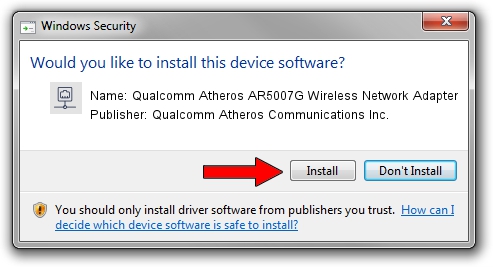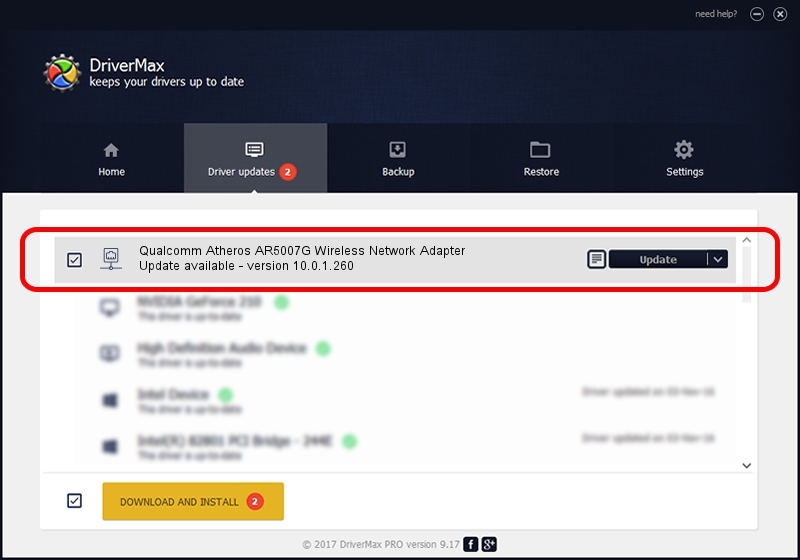Advertising seems to be blocked by your browser.
The ads help us provide this software and web site to you for free.
Please support our project by allowing our site to show ads.
Home /
Manufacturers /
Qualcomm Atheros Communications Inc. /
Qualcomm Atheros AR5007G Wireless Network Adapter /
PCI/VEN_168C&DEV_001D&SUBSYS_720B1799 /
10.0.1.260 Jul 26, 2013
Qualcomm Atheros Communications Inc. Qualcomm Atheros AR5007G Wireless Network Adapter - two ways of downloading and installing the driver
Qualcomm Atheros AR5007G Wireless Network Adapter is a Network Adapters hardware device. This Windows driver was developed by Qualcomm Atheros Communications Inc.. PCI/VEN_168C&DEV_001D&SUBSYS_720B1799 is the matching hardware id of this device.
1. Qualcomm Atheros Communications Inc. Qualcomm Atheros AR5007G Wireless Network Adapter - install the driver manually
- You can download from the link below the driver installer file for the Qualcomm Atheros Communications Inc. Qualcomm Atheros AR5007G Wireless Network Adapter driver. The archive contains version 10.0.1.260 released on 2013-07-26 of the driver.
- Run the driver installer file from a user account with administrative rights. If your UAC (User Access Control) is running please accept of the driver and run the setup with administrative rights.
- Go through the driver installation wizard, which will guide you; it should be quite easy to follow. The driver installation wizard will analyze your computer and will install the right driver.
- When the operation finishes shutdown and restart your PC in order to use the updated driver. As you can see it was quite smple to install a Windows driver!
Driver rating 3.7 stars out of 78851 votes.
2. How to install Qualcomm Atheros Communications Inc. Qualcomm Atheros AR5007G Wireless Network Adapter driver using DriverMax
The most important advantage of using DriverMax is that it will install the driver for you in the easiest possible way and it will keep each driver up to date. How can you install a driver using DriverMax? Let's see!
- Start DriverMax and click on the yellow button named ~SCAN FOR DRIVER UPDATES NOW~. Wait for DriverMax to scan and analyze each driver on your computer.
- Take a look at the list of driver updates. Search the list until you locate the Qualcomm Atheros Communications Inc. Qualcomm Atheros AR5007G Wireless Network Adapter driver. Click on Update.
- That's all, the driver is now installed!

Jun 20 2016 12:48PM / Written by Dan Armano for DriverMax
follow @danarm