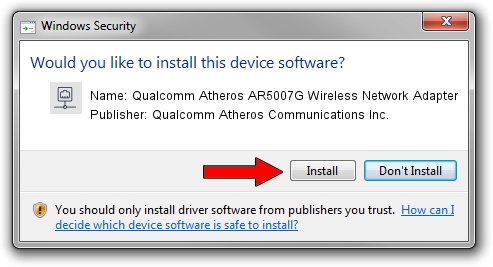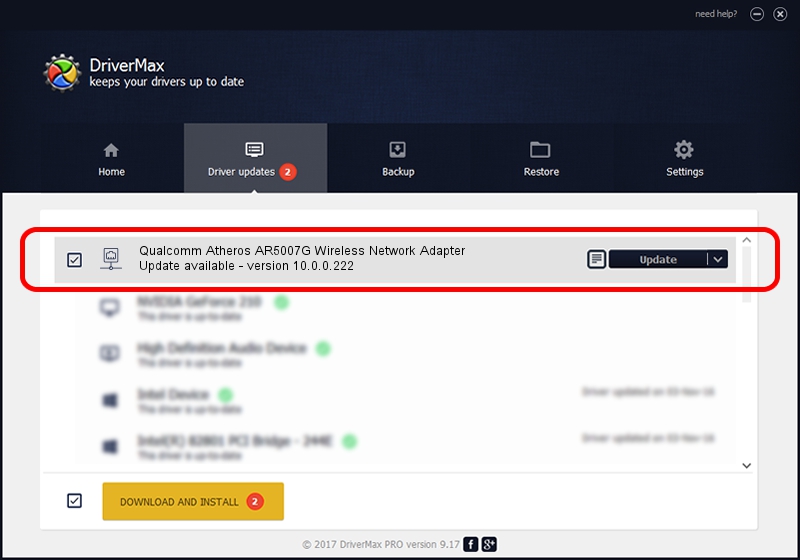Advertising seems to be blocked by your browser.
The ads help us provide this software and web site to you for free.
Please support our project by allowing our site to show ads.
Home /
Manufacturers /
Qualcomm Atheros Communications Inc. /
Qualcomm Atheros AR5007G Wireless Network Adapter /
PCI/VEN_168C&DEV_001D&SUBSYS_2055168C /
10.0.0.222 Dec 20, 2012
Qualcomm Atheros Communications Inc. Qualcomm Atheros AR5007G Wireless Network Adapter - two ways of downloading and installing the driver
Qualcomm Atheros AR5007G Wireless Network Adapter is a Network Adapters hardware device. The developer of this driver was Qualcomm Atheros Communications Inc.. The hardware id of this driver is PCI/VEN_168C&DEV_001D&SUBSYS_2055168C.
1. Install Qualcomm Atheros Communications Inc. Qualcomm Atheros AR5007G Wireless Network Adapter driver manually
- Download the driver setup file for Qualcomm Atheros Communications Inc. Qualcomm Atheros AR5007G Wireless Network Adapter driver from the link below. This is the download link for the driver version 10.0.0.222 released on 2012-12-20.
- Start the driver installation file from a Windows account with the highest privileges (rights). If your User Access Control Service (UAC) is running then you will have to accept of the driver and run the setup with administrative rights.
- Follow the driver installation wizard, which should be pretty easy to follow. The driver installation wizard will scan your PC for compatible devices and will install the driver.
- Shutdown and restart your computer and enjoy the new driver, it is as simple as that.
Driver rating 3.5 stars out of 24635 votes.
2. Installing the Qualcomm Atheros Communications Inc. Qualcomm Atheros AR5007G Wireless Network Adapter driver using DriverMax: the easy way
The advantage of using DriverMax is that it will install the driver for you in just a few seconds and it will keep each driver up to date, not just this one. How can you install a driver with DriverMax? Let's take a look!
- Start DriverMax and press on the yellow button named ~SCAN FOR DRIVER UPDATES NOW~. Wait for DriverMax to scan and analyze each driver on your computer.
- Take a look at the list of detected driver updates. Scroll the list down until you locate the Qualcomm Atheros Communications Inc. Qualcomm Atheros AR5007G Wireless Network Adapter driver. Click the Update button.
- Finished installing the driver!