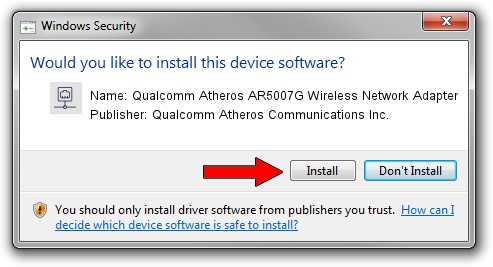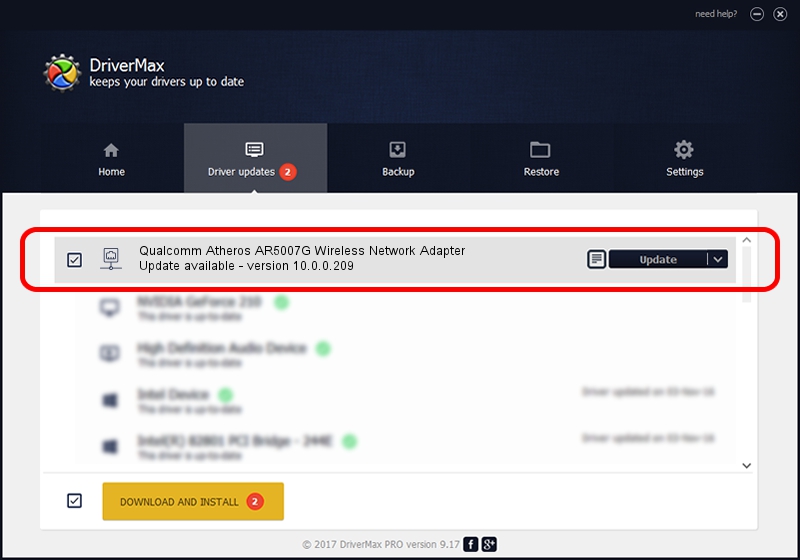Advertising seems to be blocked by your browser.
The ads help us provide this software and web site to you for free.
Please support our project by allowing our site to show ads.
Home /
Manufacturers /
Qualcomm Atheros Communications Inc. /
Qualcomm Atheros AR5007G Wireless Network Adapter /
PCI/VEN_168C&DEV_001D&SUBSYS_2055168C /
10.0.0.209 Sep 26, 2012
Download and install Qualcomm Atheros Communications Inc. Qualcomm Atheros AR5007G Wireless Network Adapter driver
Qualcomm Atheros AR5007G Wireless Network Adapter is a Network Adapters device. This Windows driver was developed by Qualcomm Atheros Communications Inc.. PCI/VEN_168C&DEV_001D&SUBSYS_2055168C is the matching hardware id of this device.
1. Manually install Qualcomm Atheros Communications Inc. Qualcomm Atheros AR5007G Wireless Network Adapter driver
- Download the setup file for Qualcomm Atheros Communications Inc. Qualcomm Atheros AR5007G Wireless Network Adapter driver from the link below. This download link is for the driver version 10.0.0.209 dated 2012-09-26.
- Start the driver installation file from a Windows account with the highest privileges (rights). If your UAC (User Access Control) is started then you will have to confirm the installation of the driver and run the setup with administrative rights.
- Go through the driver setup wizard, which should be pretty straightforward. The driver setup wizard will analyze your PC for compatible devices and will install the driver.
- Shutdown and restart your PC and enjoy the new driver, it is as simple as that.
Size of this driver: 1371476 bytes (1.31 MB)
This driver received an average rating of 4.6 stars out of 17928 votes.
This driver will work for the following versions of Windows:
- This driver works on Windows Vista 64 bits
- This driver works on Windows 7 64 bits
- This driver works on Windows 8 64 bits
- This driver works on Windows 8.1 64 bits
- This driver works on Windows 10 64 bits
- This driver works on Windows 11 64 bits
2. Using DriverMax to install Qualcomm Atheros Communications Inc. Qualcomm Atheros AR5007G Wireless Network Adapter driver
The advantage of using DriverMax is that it will setup the driver for you in just a few seconds and it will keep each driver up to date. How can you install a driver with DriverMax? Let's follow a few steps!
- Start DriverMax and click on the yellow button that says ~SCAN FOR DRIVER UPDATES NOW~. Wait for DriverMax to scan and analyze each driver on your computer.
- Take a look at the list of driver updates. Search the list until you locate the Qualcomm Atheros Communications Inc. Qualcomm Atheros AR5007G Wireless Network Adapter driver. Click the Update button.
- That's it, you installed your first driver!

Jul 29 2016 11:37AM / Written by Dan Armano for DriverMax
follow @danarm