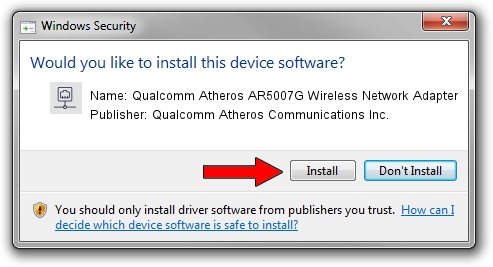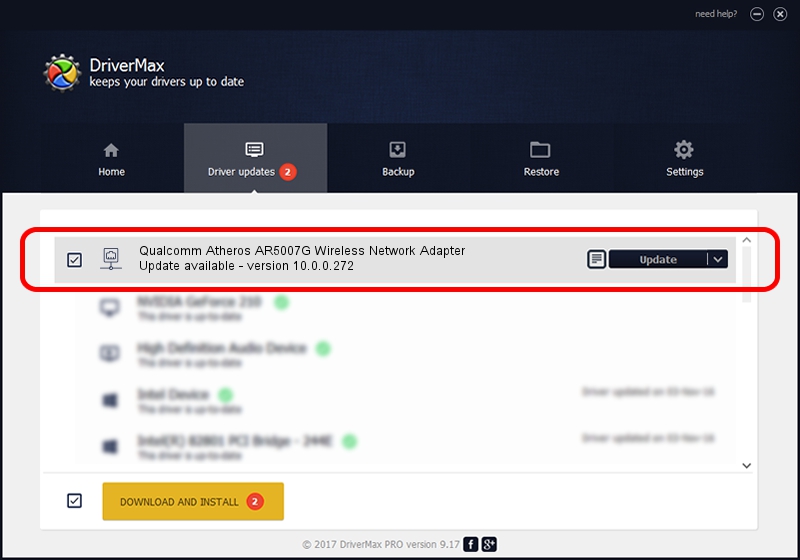Advertising seems to be blocked by your browser.
The ads help us provide this software and web site to you for free.
Please support our project by allowing our site to show ads.
Home /
Manufacturers /
Qualcomm Atheros Communications Inc. /
Qualcomm Atheros AR5007G Wireless Network Adapter /
PCI/VEN_168C&DEV_001D&SUBSYS_1055168C /
10.0.0.272 Oct 30, 2013
Qualcomm Atheros Communications Inc. Qualcomm Atheros AR5007G Wireless Network Adapter driver download and installation
Qualcomm Atheros AR5007G Wireless Network Adapter is a Network Adapters device. The Windows version of this driver was developed by Qualcomm Atheros Communications Inc.. The hardware id of this driver is PCI/VEN_168C&DEV_001D&SUBSYS_1055168C; this string has to match your hardware.
1. Manually install Qualcomm Atheros Communications Inc. Qualcomm Atheros AR5007G Wireless Network Adapter driver
- Download the driver setup file for Qualcomm Atheros Communications Inc. Qualcomm Atheros AR5007G Wireless Network Adapter driver from the link below. This is the download link for the driver version 10.0.0.272 released on 2013-10-30.
- Run the driver setup file from a Windows account with administrative rights. If your User Access Control (UAC) is started then you will have to confirm the installation of the driver and run the setup with administrative rights.
- Follow the driver setup wizard, which should be pretty easy to follow. The driver setup wizard will scan your PC for compatible devices and will install the driver.
- Restart your PC and enjoy the updated driver, it is as simple as that.
This driver was rated with an average of 3.5 stars by 17263 users.
2. How to install Qualcomm Atheros Communications Inc. Qualcomm Atheros AR5007G Wireless Network Adapter driver using DriverMax
The advantage of using DriverMax is that it will install the driver for you in the easiest possible way and it will keep each driver up to date, not just this one. How easy can you install a driver with DriverMax? Let's take a look!
- Open DriverMax and click on the yellow button named ~SCAN FOR DRIVER UPDATES NOW~. Wait for DriverMax to scan and analyze each driver on your computer.
- Take a look at the list of detected driver updates. Search the list until you find the Qualcomm Atheros Communications Inc. Qualcomm Atheros AR5007G Wireless Network Adapter driver. Click the Update button.
- That's all, the driver is now installed!

Jun 20 2016 12:48PM / Written by Andreea Kartman for DriverMax
follow @DeeaKartman