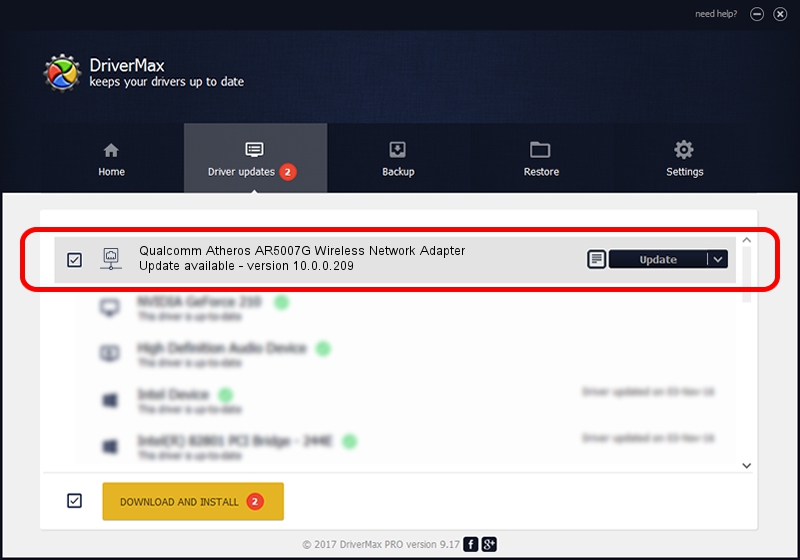Advertising seems to be blocked by your browser.
The ads help us provide this software and web site to you for free.
Please support our project by allowing our site to show ads.
Home /
Manufacturers /
Atheros /
Qualcomm Atheros AR5007G Wireless Network Adapter /
PCI/VEN_168C&DEV_001D /
10.0.0.209 Sep 26, 2012
Atheros Qualcomm Atheros AR5007G Wireless Network Adapter driver download and installation
Qualcomm Atheros AR5007G Wireless Network Adapter is a Network Adapters hardware device. The Windows version of this driver was developed by Atheros. In order to make sure you are downloading the exact right driver the hardware id is PCI/VEN_168C&DEV_001D.
1. Atheros Qualcomm Atheros AR5007G Wireless Network Adapter - install the driver manually
- Download the driver setup file for Atheros Qualcomm Atheros AR5007G Wireless Network Adapter driver from the location below. This is the download link for the driver version 10.0.0.209 released on 2012-09-26.
- Start the driver installation file from a Windows account with the highest privileges (rights). If your User Access Control (UAC) is started then you will have to confirm the installation of the driver and run the setup with administrative rights.
- Follow the driver installation wizard, which should be quite straightforward. The driver installation wizard will analyze your PC for compatible devices and will install the driver.
- Shutdown and restart your computer and enjoy the fresh driver, as you can see it was quite smple.
File size of the driver: 760375 bytes (742.55 KB)
This driver received an average rating of 4.8 stars out of 40025 votes.
This driver was released for the following versions of Windows:
- This driver works on Windows Server 2003 32 bits
- This driver works on Windows XP 32 bits
2. Using DriverMax to install Atheros Qualcomm Atheros AR5007G Wireless Network Adapter driver
The advantage of using DriverMax is that it will setup the driver for you in just a few seconds and it will keep each driver up to date, not just this one. How easy can you install a driver with DriverMax? Let's follow a few steps!
- Open DriverMax and press on the yellow button that says ~SCAN FOR DRIVER UPDATES NOW~. Wait for DriverMax to scan and analyze each driver on your PC.
- Take a look at the list of detected driver updates. Search the list until you locate the Atheros Qualcomm Atheros AR5007G Wireless Network Adapter driver. Click the Update button.
- Finished installing the driver!

Jul 13 2016 10:18AM / Written by Andreea Kartman for DriverMax
follow @DeeaKartman