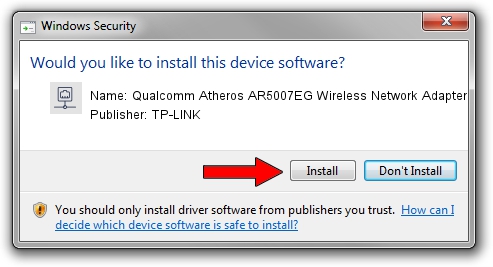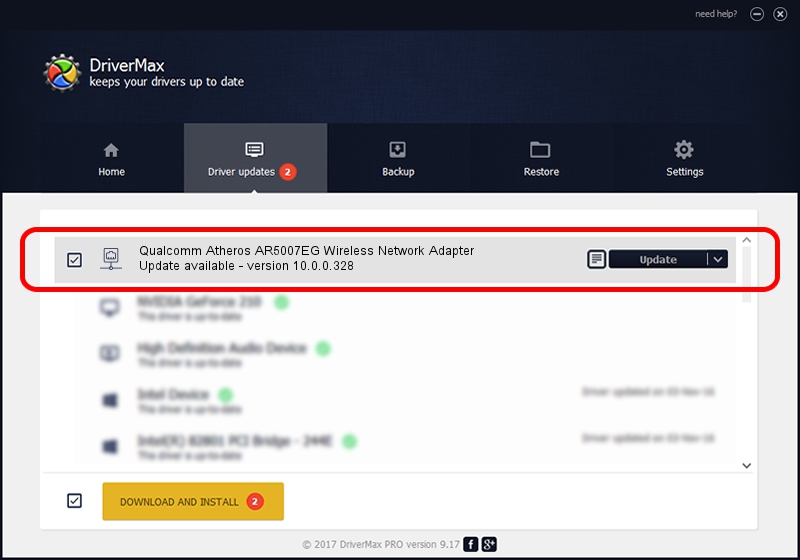Advertising seems to be blocked by your browser.
The ads help us provide this software and web site to you for free.
Please support our project by allowing our site to show ads.
Home /
Manufacturers /
TP-LINK /
Qualcomm Atheros AR5007EG Wireless Network Adapter /
PCI/VEN_168C&DEV_001C&SUBSYS_E008105B /
10.0.0.328 Sep 08, 2015
TP-LINK Qualcomm Atheros AR5007EG Wireless Network Adapter how to download and install the driver
Qualcomm Atheros AR5007EG Wireless Network Adapter is a Network Adapters device. This Windows driver was developed by TP-LINK. PCI/VEN_168C&DEV_001C&SUBSYS_E008105B is the matching hardware id of this device.
1. How to manually install TP-LINK Qualcomm Atheros AR5007EG Wireless Network Adapter driver
- Download the setup file for TP-LINK Qualcomm Atheros AR5007EG Wireless Network Adapter driver from the link below. This is the download link for the driver version 10.0.0.328 dated 2015-09-08.
- Start the driver installation file from a Windows account with the highest privileges (rights). If your UAC (User Access Control) is enabled then you will have to accept of the driver and run the setup with administrative rights.
- Go through the driver setup wizard, which should be pretty straightforward. The driver setup wizard will analyze your PC for compatible devices and will install the driver.
- Shutdown and restart your PC and enjoy the fresh driver, as you can see it was quite smple.
Download size of the driver: 1587665 bytes (1.51 MB)
This driver was installed by many users and received an average rating of 4 stars out of 80636 votes.
This driver will work for the following versions of Windows:
- This driver works on Windows 8 64 bits
- This driver works on Windows 8.1 64 bits
- This driver works on Windows 10 64 bits
- This driver works on Windows 11 64 bits
2. Using DriverMax to install TP-LINK Qualcomm Atheros AR5007EG Wireless Network Adapter driver
The advantage of using DriverMax is that it will install the driver for you in the easiest possible way and it will keep each driver up to date. How easy can you install a driver with DriverMax? Let's follow a few steps!
- Start DriverMax and click on the yellow button that says ~SCAN FOR DRIVER UPDATES NOW~. Wait for DriverMax to analyze each driver on your computer.
- Take a look at the list of detected driver updates. Search the list until you locate the TP-LINK Qualcomm Atheros AR5007EG Wireless Network Adapter driver. Click on Update.
- That's it, you installed your first driver!

Mar 2 2024 2:07AM / Written by Dan Armano for DriverMax
follow @danarm