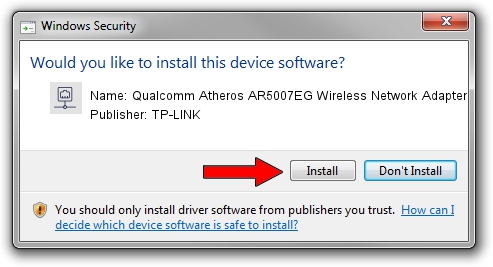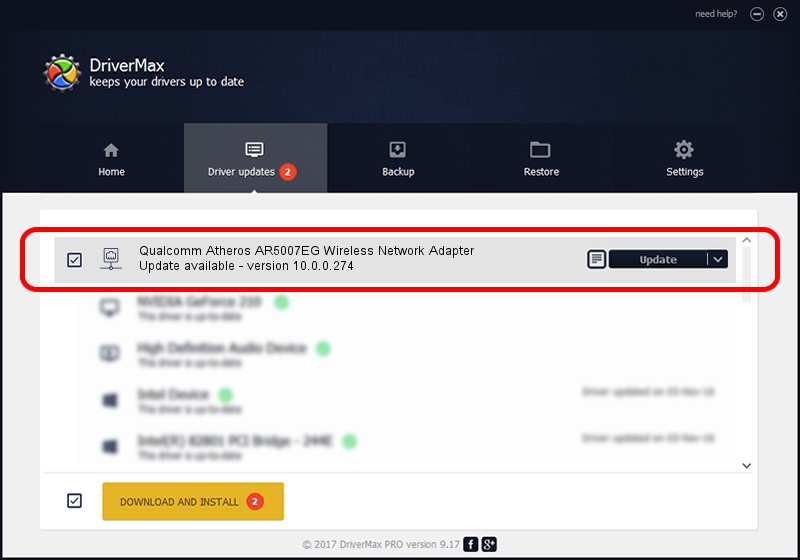Advertising seems to be blocked by your browser.
The ads help us provide this software and web site to you for free.
Please support our project by allowing our site to show ads.
Home /
Manufacturers /
TP-LINK /
Qualcomm Atheros AR5007EG Wireless Network Adapter /
PCI/VEN_168C&DEV_001C&SUBSYS_7130144F /
10.0.0.274 Nov 12, 2013
TP-LINK Qualcomm Atheros AR5007EG Wireless Network Adapter driver download and installation
Qualcomm Atheros AR5007EG Wireless Network Adapter is a Network Adapters device. The developer of this driver was TP-LINK. The hardware id of this driver is PCI/VEN_168C&DEV_001C&SUBSYS_7130144F.
1. Manually install TP-LINK Qualcomm Atheros AR5007EG Wireless Network Adapter driver
- Download the driver setup file for TP-LINK Qualcomm Atheros AR5007EG Wireless Network Adapter driver from the link below. This download link is for the driver version 10.0.0.274 released on 2013-11-12.
- Start the driver setup file from a Windows account with the highest privileges (rights). If your User Access Control Service (UAC) is enabled then you will have to confirm the installation of the driver and run the setup with administrative rights.
- Follow the driver setup wizard, which should be quite straightforward. The driver setup wizard will scan your PC for compatible devices and will install the driver.
- Restart your PC and enjoy the updated driver, as you can see it was quite smple.
File size of the driver: 1387406 bytes (1.32 MB)
This driver was installed by many users and received an average rating of 5 stars out of 68624 votes.
This driver was released for the following versions of Windows:
- This driver works on Windows 8 64 bits
- This driver works on Windows 8.1 64 bits
- This driver works on Windows 10 64 bits
- This driver works on Windows 11 64 bits
2. Using DriverMax to install TP-LINK Qualcomm Atheros AR5007EG Wireless Network Adapter driver
The advantage of using DriverMax is that it will install the driver for you in just a few seconds and it will keep each driver up to date. How can you install a driver using DriverMax? Let's see!
- Start DriverMax and push on the yellow button that says ~SCAN FOR DRIVER UPDATES NOW~. Wait for DriverMax to scan and analyze each driver on your computer.
- Take a look at the list of available driver updates. Scroll the list down until you locate the TP-LINK Qualcomm Atheros AR5007EG Wireless Network Adapter driver. Click the Update button.
- Finished installing the driver!

Jan 17 2024 6:16AM / Written by Andreea Kartman for DriverMax
follow @DeeaKartman