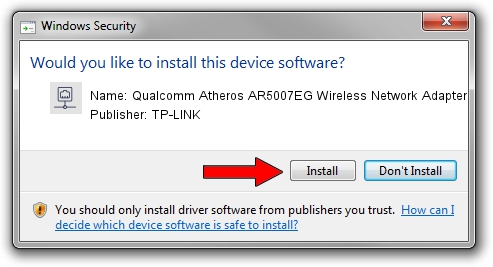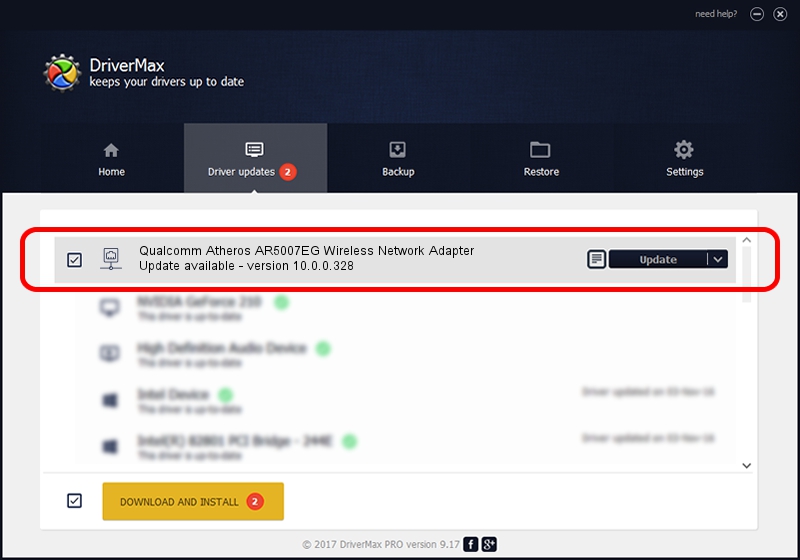Advertising seems to be blocked by your browser.
The ads help us provide this software and web site to you for free.
Please support our project by allowing our site to show ads.
Home /
Manufacturers /
TP-LINK /
Qualcomm Atheros AR5007EG Wireless Network Adapter /
PCI/VEN_168C&DEV_001C&SUBSYS_630311AD /
10.0.0.328 Sep 08, 2015
Driver for TP-LINK Qualcomm Atheros AR5007EG Wireless Network Adapter - downloading and installing it
Qualcomm Atheros AR5007EG Wireless Network Adapter is a Network Adapters device. This Windows driver was developed by TP-LINK. The hardware id of this driver is PCI/VEN_168C&DEV_001C&SUBSYS_630311AD; this string has to match your hardware.
1. Install TP-LINK Qualcomm Atheros AR5007EG Wireless Network Adapter driver manually
- Download the setup file for TP-LINK Qualcomm Atheros AR5007EG Wireless Network Adapter driver from the location below. This download link is for the driver version 10.0.0.328 dated 2015-09-08.
- Run the driver setup file from a Windows account with administrative rights. If your User Access Control (UAC) is enabled then you will have to accept of the driver and run the setup with administrative rights.
- Follow the driver installation wizard, which should be pretty easy to follow. The driver installation wizard will analyze your PC for compatible devices and will install the driver.
- Shutdown and restart your computer and enjoy the updated driver, as you can see it was quite smple.
Download size of the driver: 1587665 bytes (1.51 MB)
This driver received an average rating of 4 stars out of 80754 votes.
This driver is compatible with the following versions of Windows:
- This driver works on Windows 8 64 bits
- This driver works on Windows 8.1 64 bits
- This driver works on Windows 10 64 bits
- This driver works on Windows 11 64 bits
2. How to use DriverMax to install TP-LINK Qualcomm Atheros AR5007EG Wireless Network Adapter driver
The most important advantage of using DriverMax is that it will setup the driver for you in just a few seconds and it will keep each driver up to date. How easy can you install a driver using DriverMax? Let's take a look!
- Open DriverMax and press on the yellow button named ~SCAN FOR DRIVER UPDATES NOW~. Wait for DriverMax to analyze each driver on your PC.
- Take a look at the list of driver updates. Scroll the list down until you find the TP-LINK Qualcomm Atheros AR5007EG Wireless Network Adapter driver. Click the Update button.
- That's it, you installed your first driver!