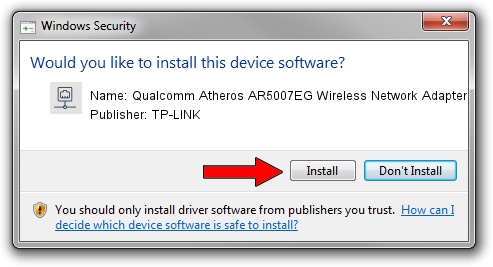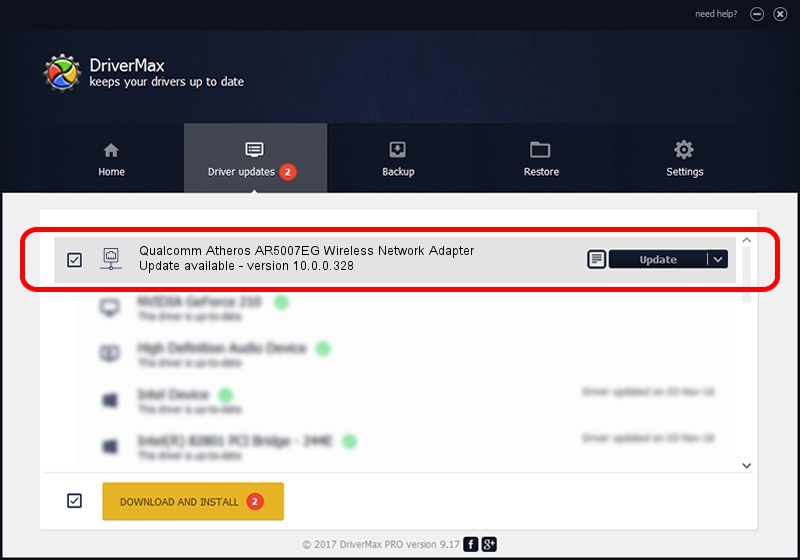Advertising seems to be blocked by your browser.
The ads help us provide this software and web site to you for free.
Please support our project by allowing our site to show ads.
Home /
Manufacturers /
TP-LINK /
Qualcomm Atheros AR5007EG Wireless Network Adapter /
PCI/VEN_168C&DEV_001C&SUBSYS_316417AA /
10.0.0.328 Sep 08, 2015
TP-LINK Qualcomm Atheros AR5007EG Wireless Network Adapter - two ways of downloading and installing the driver
Qualcomm Atheros AR5007EG Wireless Network Adapter is a Network Adapters device. This driver was developed by TP-LINK. The hardware id of this driver is PCI/VEN_168C&DEV_001C&SUBSYS_316417AA.
1. TP-LINK Qualcomm Atheros AR5007EG Wireless Network Adapter - install the driver manually
- You can download from the link below the driver setup file for the TP-LINK Qualcomm Atheros AR5007EG Wireless Network Adapter driver. The archive contains version 10.0.0.328 released on 2015-09-08 of the driver.
- Start the driver installer file from a user account with the highest privileges (rights). If your User Access Control (UAC) is running please confirm the installation of the driver and run the setup with administrative rights.
- Follow the driver setup wizard, which will guide you; it should be quite easy to follow. The driver setup wizard will scan your PC and will install the right driver.
- When the operation finishes shutdown and restart your PC in order to use the updated driver. As you can see it was quite smple to install a Windows driver!
Size of this driver: 1587665 bytes (1.51 MB)
This driver was installed by many users and received an average rating of 4.3 stars out of 80733 votes.
This driver is fully compatible with the following versions of Windows:
- This driver works on Windows 8 64 bits
- This driver works on Windows 8.1 64 bits
- This driver works on Windows 10 64 bits
- This driver works on Windows 11 64 bits
2. How to install TP-LINK Qualcomm Atheros AR5007EG Wireless Network Adapter driver using DriverMax
The advantage of using DriverMax is that it will install the driver for you in just a few seconds and it will keep each driver up to date. How easy can you install a driver using DriverMax? Let's follow a few steps!
- Open DriverMax and push on the yellow button that says ~SCAN FOR DRIVER UPDATES NOW~. Wait for DriverMax to scan and analyze each driver on your computer.
- Take a look at the list of available driver updates. Scroll the list down until you locate the TP-LINK Qualcomm Atheros AR5007EG Wireless Network Adapter driver. Click the Update button.
- Enjoy using the updated driver! :)

Mar 2 2024 2:03AM / Written by Andreea Kartman for DriverMax
follow @DeeaKartman