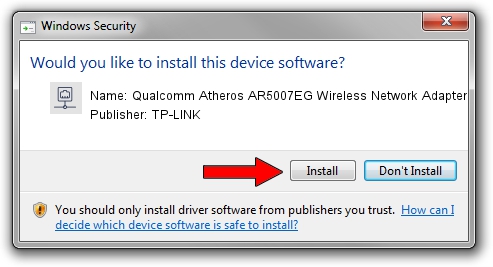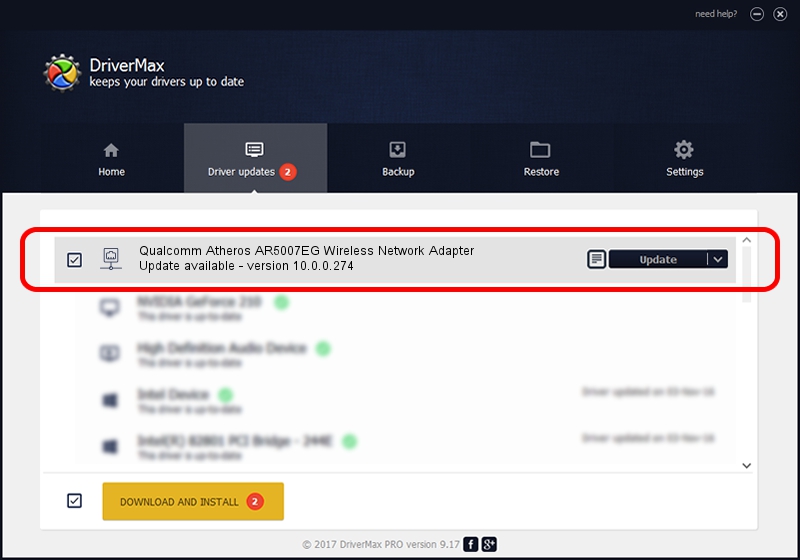Advertising seems to be blocked by your browser.
The ads help us provide this software and web site to you for free.
Please support our project by allowing our site to show ads.
Home /
Manufacturers /
TP-LINK /
Qualcomm Atheros AR5007EG Wireless Network Adapter /
PCI/VEN_168C&DEV_001C&SUBSYS_3064168C /
10.0.0.274 Nov 12, 2013
TP-LINK Qualcomm Atheros AR5007EG Wireless Network Adapter - two ways of downloading and installing the driver
Qualcomm Atheros AR5007EG Wireless Network Adapter is a Network Adapters hardware device. The Windows version of this driver was developed by TP-LINK. The hardware id of this driver is PCI/VEN_168C&DEV_001C&SUBSYS_3064168C.
1. How to manually install TP-LINK Qualcomm Atheros AR5007EG Wireless Network Adapter driver
- Download the setup file for TP-LINK Qualcomm Atheros AR5007EG Wireless Network Adapter driver from the location below. This download link is for the driver version 10.0.0.274 dated 2013-11-12.
- Start the driver installation file from a Windows account with administrative rights. If your User Access Control (UAC) is enabled then you will have to accept of the driver and run the setup with administrative rights.
- Follow the driver installation wizard, which should be pretty easy to follow. The driver installation wizard will analyze your PC for compatible devices and will install the driver.
- Shutdown and restart your computer and enjoy the new driver, as you can see it was quite smple.
Driver file size: 1387406 bytes (1.32 MB)
This driver was rated with an average of 4.5 stars by 68763 users.
This driver was released for the following versions of Windows:
- This driver works on Windows 8 64 bits
- This driver works on Windows 8.1 64 bits
- This driver works on Windows 10 64 bits
- This driver works on Windows 11 64 bits
2. The easy way: using DriverMax to install TP-LINK Qualcomm Atheros AR5007EG Wireless Network Adapter driver
The most important advantage of using DriverMax is that it will setup the driver for you in the easiest possible way and it will keep each driver up to date. How can you install a driver with DriverMax? Let's follow a few steps!
- Open DriverMax and click on the yellow button named ~SCAN FOR DRIVER UPDATES NOW~. Wait for DriverMax to analyze each driver on your computer.
- Take a look at the list of driver updates. Search the list until you find the TP-LINK Qualcomm Atheros AR5007EG Wireless Network Adapter driver. Click on Update.
- Enjoy using the updated driver! :)

Jan 17 2024 6:13AM / Written by Daniel Statescu for DriverMax
follow @DanielStatescu