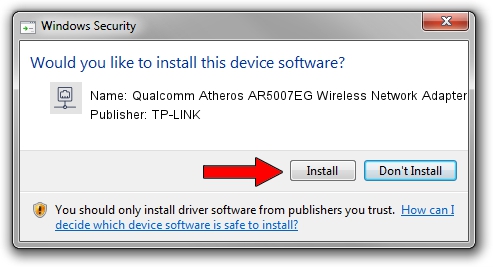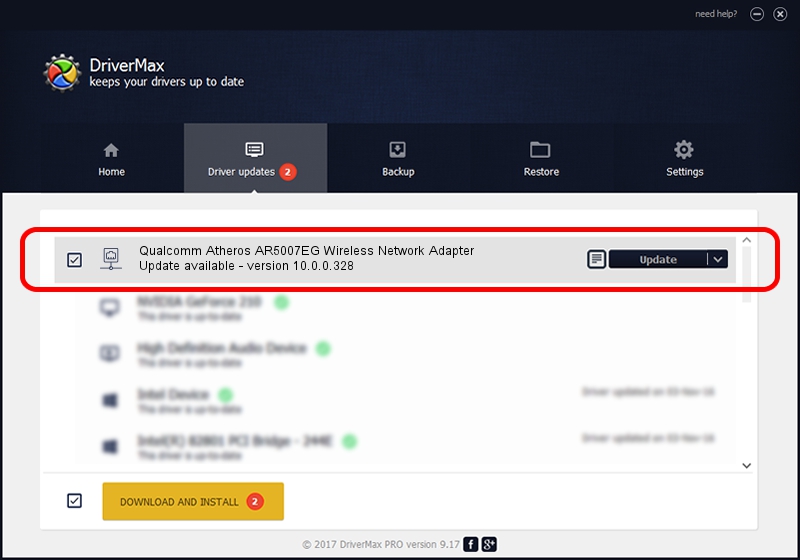Advertising seems to be blocked by your browser.
The ads help us provide this software and web site to you for free.
Please support our project by allowing our site to show ads.
Home /
Manufacturers /
TP-LINK /
Qualcomm Atheros AR5007EG Wireless Network Adapter /
PCI/VEN_168C&DEV_001C&SUBSYS_01121A32 /
10.0.0.328 Sep 08, 2015
TP-LINK Qualcomm Atheros AR5007EG Wireless Network Adapter driver download and installation
Qualcomm Atheros AR5007EG Wireless Network Adapter is a Network Adapters hardware device. This Windows driver was developed by TP-LINK. In order to make sure you are downloading the exact right driver the hardware id is PCI/VEN_168C&DEV_001C&SUBSYS_01121A32.
1. Manually install TP-LINK Qualcomm Atheros AR5007EG Wireless Network Adapter driver
- Download the setup file for TP-LINK Qualcomm Atheros AR5007EG Wireless Network Adapter driver from the link below. This is the download link for the driver version 10.0.0.328 dated 2015-09-08.
- Start the driver installation file from a Windows account with the highest privileges (rights). If your User Access Control (UAC) is started then you will have to accept of the driver and run the setup with administrative rights.
- Go through the driver setup wizard, which should be pretty straightforward. The driver setup wizard will analyze your PC for compatible devices and will install the driver.
- Shutdown and restart your PC and enjoy the new driver, it is as simple as that.
Driver file size: 1587665 bytes (1.51 MB)
This driver received an average rating of 4.4 stars out of 82422 votes.
This driver was released for the following versions of Windows:
- This driver works on Windows 8 64 bits
- This driver works on Windows 8.1 64 bits
- This driver works on Windows 10 64 bits
- This driver works on Windows 11 64 bits
2. Installing the TP-LINK Qualcomm Atheros AR5007EG Wireless Network Adapter driver using DriverMax: the easy way
The advantage of using DriverMax is that it will setup the driver for you in just a few seconds and it will keep each driver up to date, not just this one. How easy can you install a driver with DriverMax? Let's follow a few steps!
- Start DriverMax and push on the yellow button that says ~SCAN FOR DRIVER UPDATES NOW~. Wait for DriverMax to scan and analyze each driver on your computer.
- Take a look at the list of available driver updates. Search the list until you find the TP-LINK Qualcomm Atheros AR5007EG Wireless Network Adapter driver. Click the Update button.
- That's all, the driver is now installed!

Mar 2 2024 1:57AM / Written by Andreea Kartman for DriverMax
follow @DeeaKartman