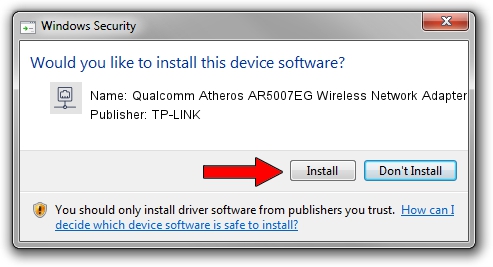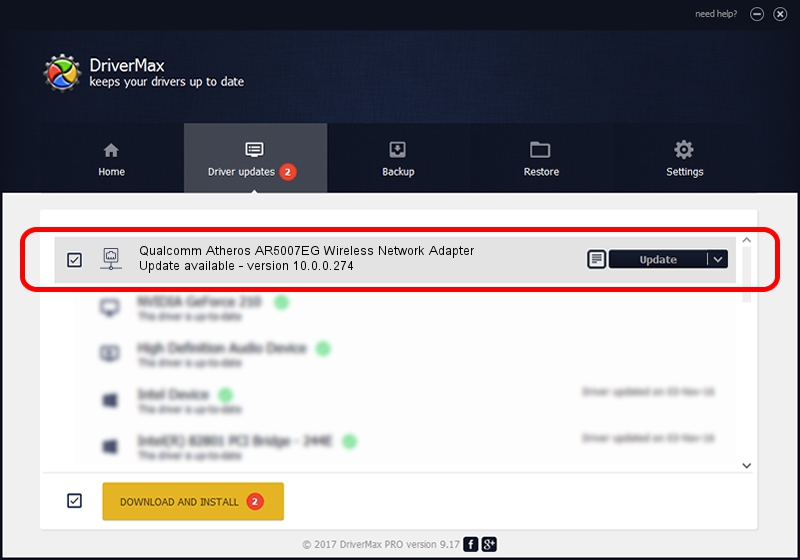Advertising seems to be blocked by your browser.
The ads help us provide this software and web site to you for free.
Please support our project by allowing our site to show ads.
Home /
Manufacturers /
TP-LINK /
Qualcomm Atheros AR5007EG Wireless Network Adapter /
PCI/VEN_168C&DEV_001C&SUBSYS_01081A32 /
10.0.0.274 Nov 12, 2013
TP-LINK Qualcomm Atheros AR5007EG Wireless Network Adapter how to download and install the driver
Qualcomm Atheros AR5007EG Wireless Network Adapter is a Network Adapters device. This driver was developed by TP-LINK. PCI/VEN_168C&DEV_001C&SUBSYS_01081A32 is the matching hardware id of this device.
1. Install TP-LINK Qualcomm Atheros AR5007EG Wireless Network Adapter driver manually
- Download the setup file for TP-LINK Qualcomm Atheros AR5007EG Wireless Network Adapter driver from the link below. This is the download link for the driver version 10.0.0.274 dated 2013-11-12.
- Run the driver installation file from a Windows account with administrative rights. If your User Access Control (UAC) is started then you will have to confirm the installation of the driver and run the setup with administrative rights.
- Follow the driver installation wizard, which should be pretty easy to follow. The driver installation wizard will analyze your PC for compatible devices and will install the driver.
- Restart your PC and enjoy the updated driver, as you can see it was quite smple.
Download size of the driver: 1387406 bytes (1.32 MB)
This driver was rated with an average of 4.2 stars by 69207 users.
This driver is compatible with the following versions of Windows:
- This driver works on Windows 8 64 bits
- This driver works on Windows 8.1 64 bits
- This driver works on Windows 10 64 bits
- This driver works on Windows 11 64 bits
2. The easy way: using DriverMax to install TP-LINK Qualcomm Atheros AR5007EG Wireless Network Adapter driver
The most important advantage of using DriverMax is that it will setup the driver for you in the easiest possible way and it will keep each driver up to date, not just this one. How easy can you install a driver with DriverMax? Let's see!
- Open DriverMax and push on the yellow button named ~SCAN FOR DRIVER UPDATES NOW~. Wait for DriverMax to analyze each driver on your PC.
- Take a look at the list of detected driver updates. Scroll the list down until you find the TP-LINK Qualcomm Atheros AR5007EG Wireless Network Adapter driver. Click the Update button.
- That's all, the driver is now installed!

Jan 17 2024 6:06AM / Written by Dan Armano for DriverMax
follow @danarm