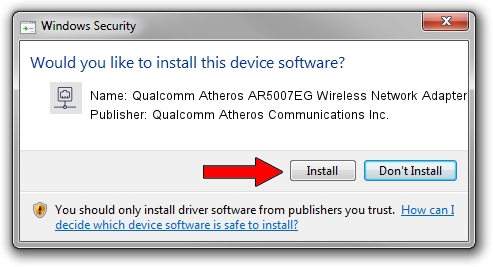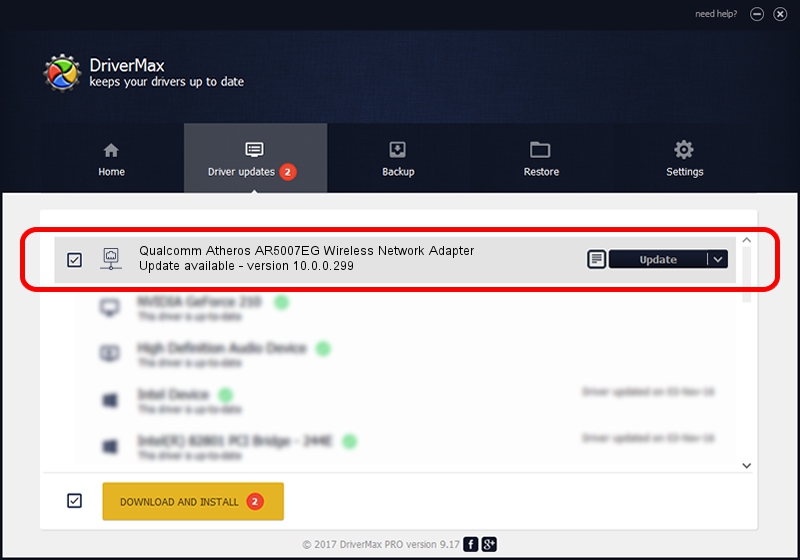Advertising seems to be blocked by your browser.
The ads help us provide this software and web site to you for free.
Please support our project by allowing our site to show ads.
Home /
Manufacturers /
Qualcomm Atheros Communications Inc. /
Qualcomm Atheros AR5007EG Wireless Network Adapter /
PCI/VEN_168C&DEV_001C&SUBSYS_7131144F /
10.0.0.299 Sep 18, 2014
Qualcomm Atheros Communications Inc. Qualcomm Atheros AR5007EG Wireless Network Adapter how to download and install the driver
Qualcomm Atheros AR5007EG Wireless Network Adapter is a Network Adapters hardware device. This Windows driver was developed by Qualcomm Atheros Communications Inc.. The hardware id of this driver is PCI/VEN_168C&DEV_001C&SUBSYS_7131144F; this string has to match your hardware.
1. Install Qualcomm Atheros Communications Inc. Qualcomm Atheros AR5007EG Wireless Network Adapter driver manually
- You can download from the link below the driver installer file for the Qualcomm Atheros Communications Inc. Qualcomm Atheros AR5007EG Wireless Network Adapter driver. The archive contains version 10.0.0.299 dated 2014-09-18 of the driver.
- Start the driver installer file from a user account with administrative rights. If your UAC (User Access Control) is running please accept of the driver and run the setup with administrative rights.
- Follow the driver installation wizard, which will guide you; it should be quite easy to follow. The driver installation wizard will scan your computer and will install the right driver.
- When the operation finishes shutdown and restart your computer in order to use the updated driver. As you can see it was quite smple to install a Windows driver!
This driver was installed by many users and received an average rating of 3.4 stars out of 69113 votes.
2. How to use DriverMax to install Qualcomm Atheros Communications Inc. Qualcomm Atheros AR5007EG Wireless Network Adapter driver
The advantage of using DriverMax is that it will install the driver for you in just a few seconds and it will keep each driver up to date. How easy can you install a driver with DriverMax? Let's follow a few steps!
- Start DriverMax and push on the yellow button that says ~SCAN FOR DRIVER UPDATES NOW~. Wait for DriverMax to analyze each driver on your computer.
- Take a look at the list of available driver updates. Search the list until you locate the Qualcomm Atheros Communications Inc. Qualcomm Atheros AR5007EG Wireless Network Adapter driver. Click the Update button.
- That's it, you installed your first driver!

Jun 20 2016 12:48PM / Written by Dan Armano for DriverMax
follow @danarm