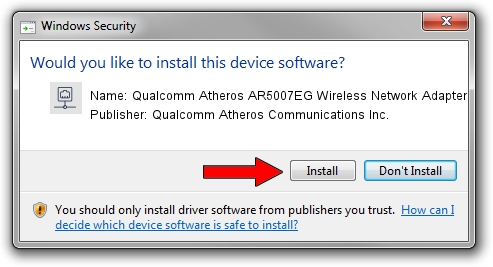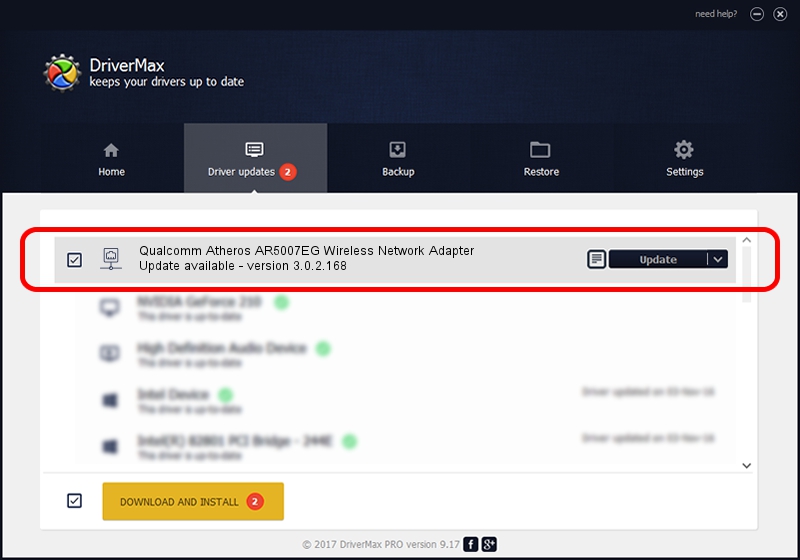Advertising seems to be blocked by your browser.
The ads help us provide this software and web site to you for free.
Please support our project by allowing our site to show ads.
Home /
Manufacturers /
Qualcomm Atheros Communications Inc. /
Qualcomm Atheros AR5007EG Wireless Network Adapter /
PCI/VEN_168C&DEV_001C&SUBSYS_635311AD /
3.0.2.168 Jun 12, 2014
Qualcomm Atheros Communications Inc. Qualcomm Atheros AR5007EG Wireless Network Adapter - two ways of downloading and installing the driver
Qualcomm Atheros AR5007EG Wireless Network Adapter is a Network Adapters device. The developer of this driver was Qualcomm Atheros Communications Inc.. In order to make sure you are downloading the exact right driver the hardware id is PCI/VEN_168C&DEV_001C&SUBSYS_635311AD.
1. Manually install Qualcomm Atheros Communications Inc. Qualcomm Atheros AR5007EG Wireless Network Adapter driver
- Download the driver setup file for Qualcomm Atheros Communications Inc. Qualcomm Atheros AR5007EG Wireless Network Adapter driver from the link below. This download link is for the driver version 3.0.2.168 dated 2014-06-12.
- Start the driver setup file from a Windows account with administrative rights. If your User Access Control (UAC) is running then you will have to accept of the driver and run the setup with administrative rights.
- Follow the driver installation wizard, which should be quite easy to follow. The driver installation wizard will analyze your PC for compatible devices and will install the driver.
- Shutdown and restart your PC and enjoy the updated driver, as you can see it was quite smple.
File size of the driver: 1116444 bytes (1.06 MB)
Driver rating 3.1 stars out of 54871 votes.
This driver will work for the following versions of Windows:
- This driver works on Windows 8 32 bits
- This driver works on Windows 8.1 32 bits
- This driver works on Windows 10 32 bits
- This driver works on Windows 11 32 bits
2. Installing the Qualcomm Atheros Communications Inc. Qualcomm Atheros AR5007EG Wireless Network Adapter driver using DriverMax: the easy way
The advantage of using DriverMax is that it will setup the driver for you in just a few seconds and it will keep each driver up to date. How can you install a driver using DriverMax? Let's follow a few steps!
- Start DriverMax and push on the yellow button named ~SCAN FOR DRIVER UPDATES NOW~. Wait for DriverMax to analyze each driver on your PC.
- Take a look at the list of detected driver updates. Scroll the list down until you find the Qualcomm Atheros Communications Inc. Qualcomm Atheros AR5007EG Wireless Network Adapter driver. Click the Update button.
- That's it, you installed your first driver!

Mar 24 2024 7:27PM / Written by Daniel Statescu for DriverMax
follow @DanielStatescu